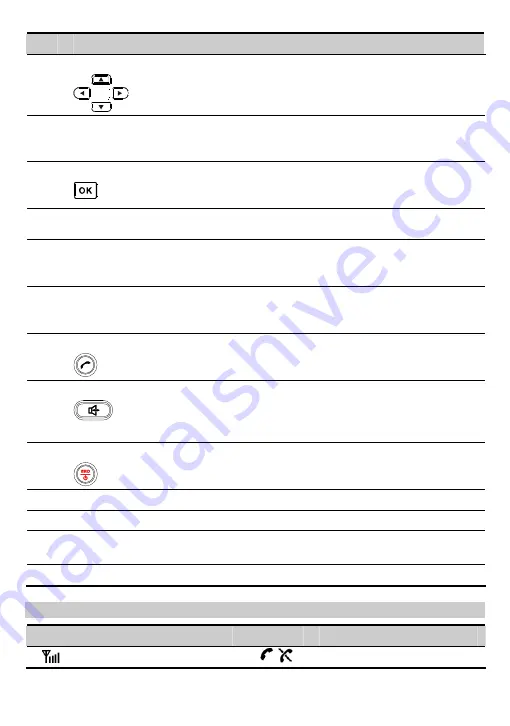
No.
Item
Description
3
Scroll keys
y
Access the shortcut screen in standby mode.
y
Adjust the microphone and the earpiece volume during a
call.
4 Right
soft
key
y
Access the contact screen in standby mode.
y
Select the option displayed on the lower right corner of the
screen.
5
OK
key
y
Access the main menu in standby mode.
y
Select the option displayed on the lower left corner of the
display screen.
6
Number key
y
Number keys from 0 to 9: Enter numbers and characters.
y
Number keys from 1 to 9: Speed dial a phone number.
7
# key
y
Lock the FWT in standby mode.
y
Switch between different input methods in text input
mode.
8
* key
y
Activate/deactivate the quiet profile in standby mode (by
pressing and holding this key).
y
Access the punctuation screen in editing mode.
9
Call/Redial key
y
Make or answer a call.
y
View the call history in standby mode.
10
HANDFREE key
y
Make or answer a call without lifting the handset.
y
Cancel the dialing, when dialing a number in the
hands-free mode.
y
End the current call during a call in the hands-free mode.
11
End key
y
End a call or reject an incoming call.
y
Power on or off the FWT (by pressing and holding it).
y
Return to the standby mode.
12
Antenna
To receive signals.
13
Loudspeaker
Phone ringing.
14
Handset retaining
clip
Fix the handset when the FWT is wall-mounted.
15
Heaver
End the current call or other operations.
Screen Icons
Icon
Description
Icon
Description
Network signal strength
/
Calling / No service
2










