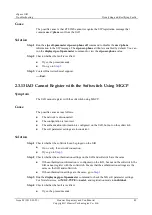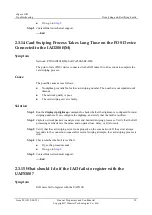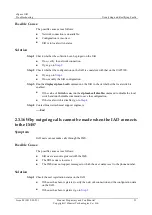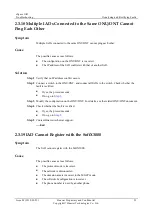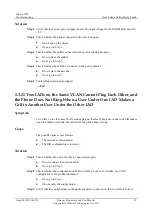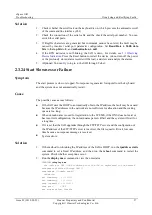eSpace IAD
Troubleshooting
2 Analy zing and Rectify ing Faults
Issue 02 (2012-02-29)
Huawei Proprietary and Confidential
Copyright © Huawei Technologies Co., Ltd.
43
If the IAD is reset using the
reboot
command, the user will be logged off before the IAD is reset. In this
case, you can log in to the IAD right after the IAD is restarted.
5.
Check the configuration of the PPPoE server.
2.3.6 PCs Connected to the IAD101H/102H/104H Cannot Access
the Network
Symptom
The IAD uses the WAN port to connect to the switch and the LAN port to connect to a PC.
IAD users can use the voice service. The PC connected to the LAN port cannot access the
network.
Cause
The possible causes are as follows:
Network exceptions occur.
Conflict between the NAT function and the static IP address occurs.
The VLAN is configured on the upper-level switch, but not on the IAD; or the VLAN
configuration is incorrect on the IAD.
Solution
Step 1
Connect the PC to the switch without changing the IP address, and check whether the fault is
rectified.
If yes, the IAD configuration is incorrect. Go to
If no, the upper-level network is disconnected. Check the upper-level network.
Step 2
Run the
display nat
command to verify that the NAT function is enabled for the IAD.
Step 3
Modify the IAD or PC configuration, and check whether the fault is rectified. If no, go to
If the NAT function is enabled for the IAD, the PC must not use a static IP address.
If the PC needs to use a static IP address, run the
nat disable
command to disable the
NAT function, and run the
lanswitch mode
command in the LAN switch mode to enable
the LAN switch function.
Step 4
Check whether the VLAN is configured on the upper-level switch. If the VLAN is configured,
verify that the VLAN configuration is correct. For details, see the product document.
Step 5
Check whether the fault is rectified.
If yes, the procedure ends.
If no, go to
Step 6
Contact Huawei technical support.
----End