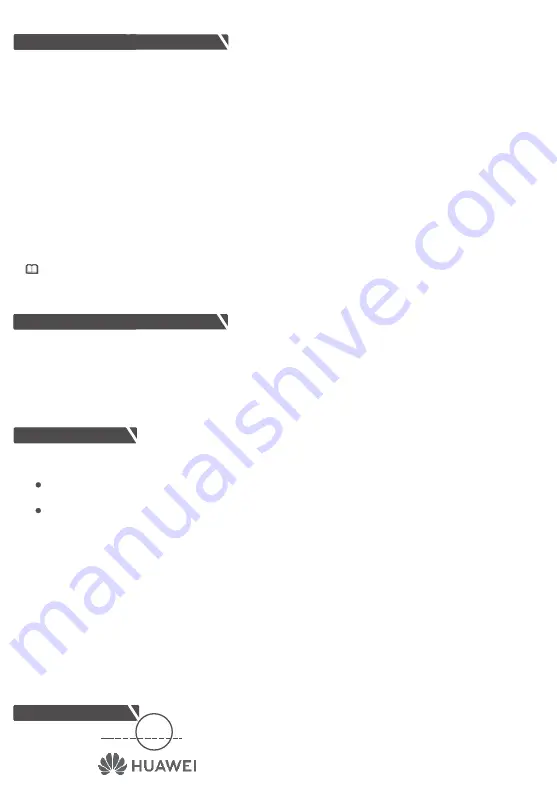
Inspector:
The eSpace 7903X has 20 programmable buttons and two paging control buttons. The eSpace 7903X provides a
1.After the eSpace 7950 is connected to the eSpace 7903X, hold down the first programmable
on the
button
For example, to assign the Speed Dial function to the first programmable button on the eSpace 7903X, perform the
2.Press the
navigation
to select
Speed Dial
. The
Speed Dial
screen is displayed.
buttons
3.Enter a number such as 123456 in the
Number
text box.
6.Press the
softkey. The label
Linda
corresponding to the programmable
is displayed on the
Done
button
eSpace
4.Enter a label such as
Linda
in the
Label
text box.
5.Select an account such as 666666 in
Select Callout Account
to make a call.
使用
After you assign a function to a programmable
, you can press this
to implement the function.
button
button
For example, according to the previous example, you have assigned the Speed Dial function to the first
In standby mode, after you press the first programmable
on the eSpace 7903X, the eSpace 7950
button
Q:What can I do if the eSpace 7903X displays a blank screen after the eSpace 7950 is powered on?
A:The possible causes and solutions are as follows:
Q:How can I adjust the brightness of the eSpace 7903X's backlight?
A:The brightness of the eSpace 7903X's backlight is synchronized with the brightness of the eSpace 7950's
Q:How do I to log in to the eSpace 7903X's web page and set the programmable button?
A:1. On the PC, open a web browser and type the IP address of the IP phone, for example, http://192.168.1.72.
Check whether the cable that connects the eSpace 7903X and the eSpace 7950 is loose.
If a cascaded eSpace 7903X displays a blank screen, check whether the cascaded eSpace 7903X is
For details, see the
eSpace 7950 IP Phone User Guide
.
3. Choose
Buttons
>
Expansion Module
.
Alternatively, press the
Contact
or
History
. Select a contact and press the
softkey
Add
softkey.
maximum of 40 programmable buttons by turning pages.
You can also configure the programmable buttons of the eSpace 7903X by logging in to the eSpace 7950's web page.
For details, see the
eSpace 7950 IP Phone User Guide
or contact your system administrator.
eSpace 7910
eSpace 7910
Configuring the eSpace 7903X
eSpace 7910
eSpace 7910
Qualification Card
eSpace 7910
eSpace 7910
Q&A
eSpace 7910
eSpace 7910
Using the eSpace 7903X
5. Select a function to use and set the parameters.
If the cable is loose, reconnect the cable.
If they are not connected, connect them
.
You can configure different functions (such as Speed Dial, Phone Lock, and Sleep) for these buttons as required.
following operations:
eSpace 7903X for about five seconds. The
Expansion
Module
screen of the eSpace 7950 is displayed.
7903X's LCD screen.
programmable button on the eSpace 7903X.
uses the account 666666 to make a call to the number 123456.
connected to the external power supply.
backlight. You can adjust the backlight brightness on the eSpace 7950.
2. On the login page, enter your account and password.
4. Click the grey button next to the programmable button on the expansion module.
NOTE
(The default account and password are those used to log in to the IP phone.)
pass










