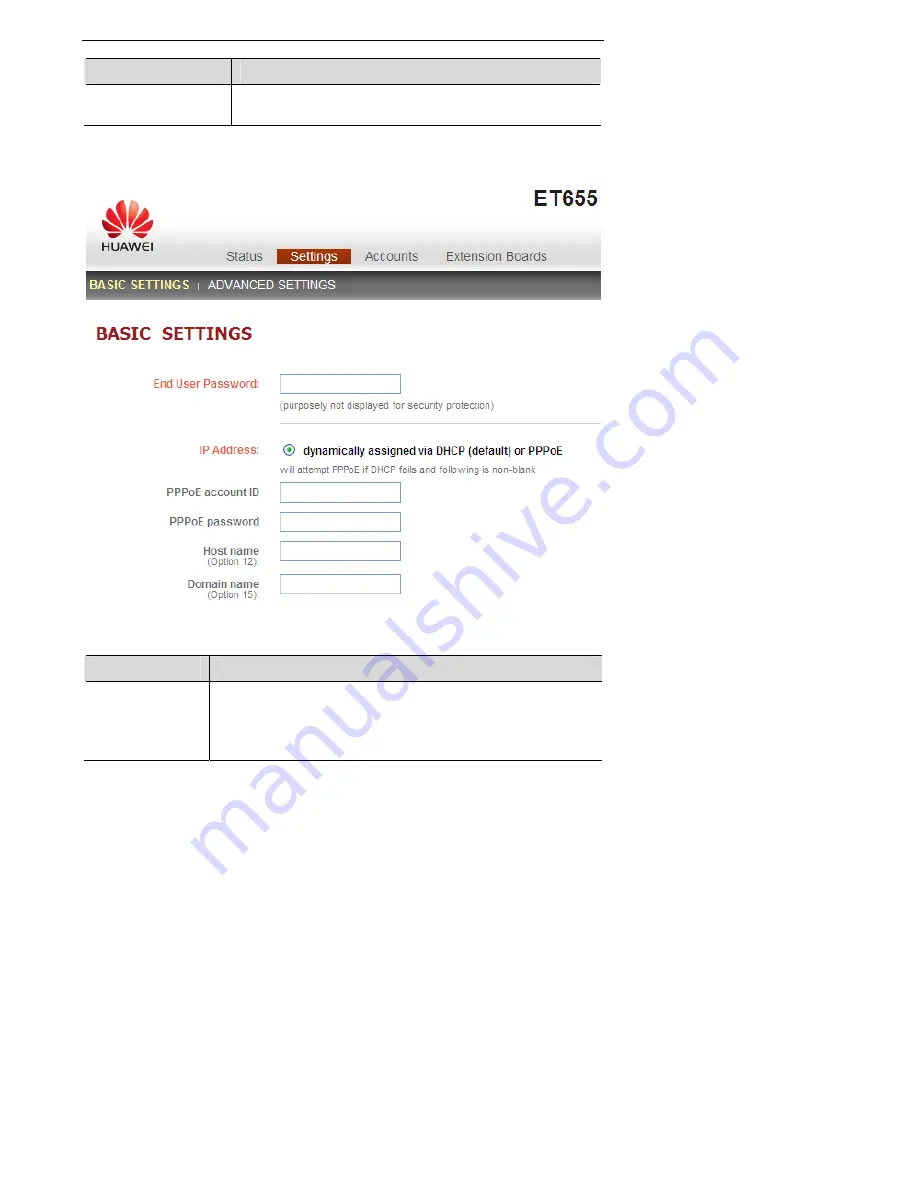
EchoLife User Manual
4 Configuring the eSpace 6850
Field
Description
PPPoE Link Up
Whether the PPPoE connection is enabled when the phone
is connected to a DSL modem.
Figure 4-3
Basic setting page
Table 4-3
Description of the basic setting page
Field
Description
End User
Password
This parameter allows changing the login password of an end
user.
This field is case sensitive with a maximum length of 30
characters.
19
















































