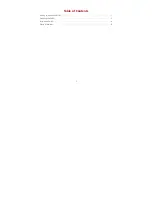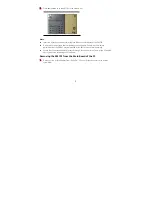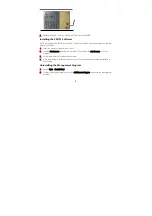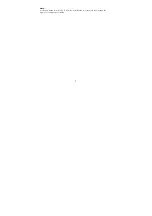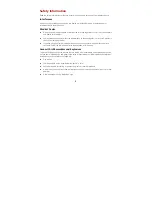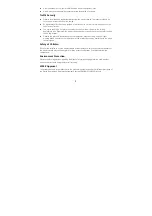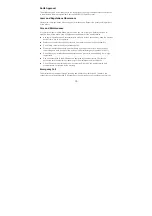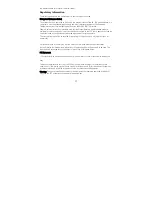10
RoHS Approval
The wireless device is in compliance with the restriction of the use of certain hazardous substances
in electrical and electronic equipment Directive 2002/95/EC (RoHS Directive).
Laws and Regulations Observance
Observe laws and regulations when using your wireless device. Respect the privacy and legal rights
of the others.
Care and Maintenance
It is normal that your wireless device gets hot when you use or charge it. Before you clean or
maintain the wireless device, stop all applications and power off the wireless device.
Use your wireless device and accessories with care and in clean environment. Keep the wireless
device from a fire or a lit cigarette.
Protect your wireless device and accessories from water and vapor and keep them dry.
Do not drop, throw or bend your wireless device.
Clean your wireless device with a piece of damp and soft antistatic cloth. Do not use any
chemical agents (such as alcohol and benzene), chemical detergent, or powder to clean it.
Do not leave your wireless device and accessories in a place with a considerably low or high
temperature.
Use only accessories of the wireless device approved by the manufacture. Contact the
authorized service center for any abnormity of the wireless device or accessories.
Do not dismantle the wireless device or accessories. Otherwise, the wireless device and
accessories are not covered by the warranty.
Emergency Call
This wireless device functions through receiving and transmitting radio signals. Therefore, the
connection cannot be guaranteed in all conditions. In an emergency, you should not rely solely on