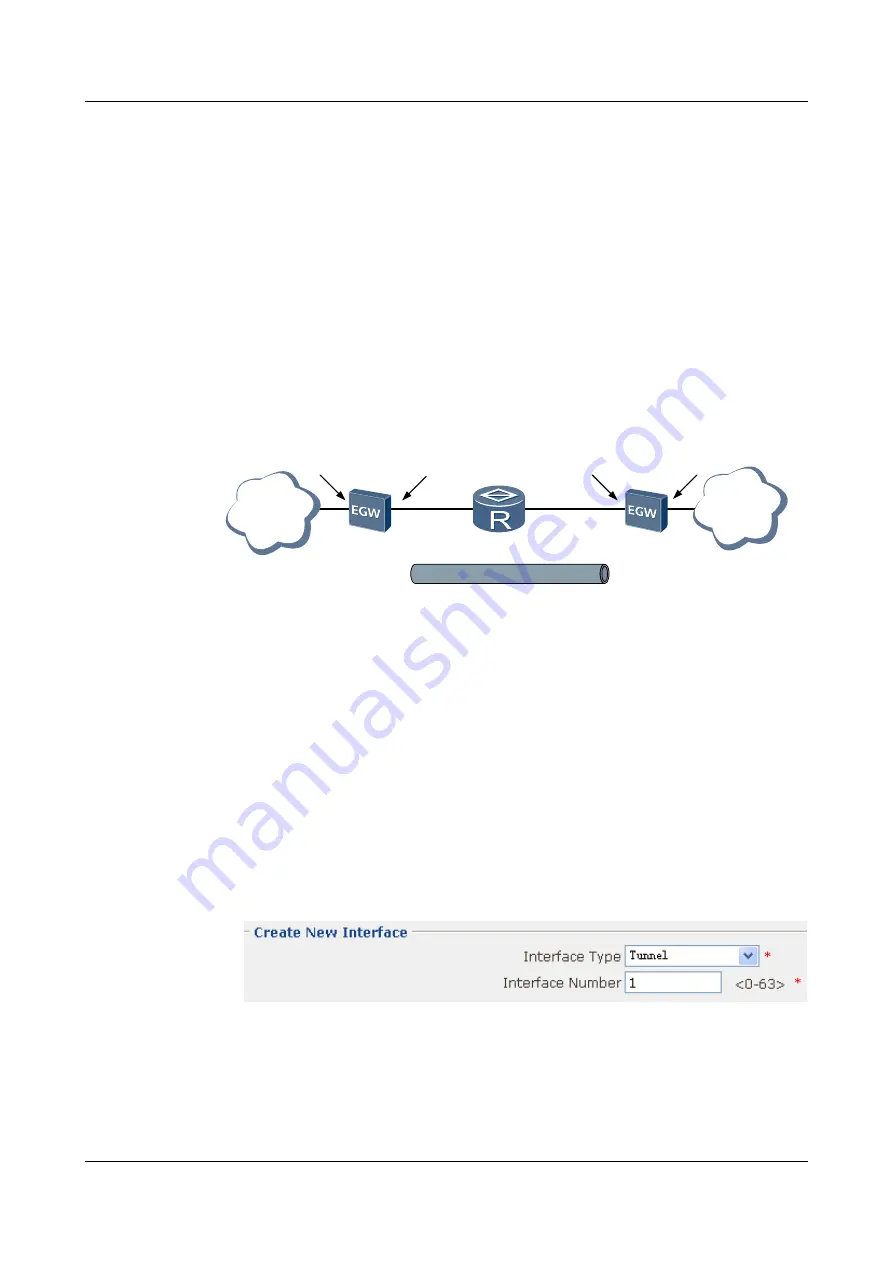
8.1 Configuration Example of GRE
Networking Requirements
, network A and network B connect to the Internet through EGW2100A
and EGW2100B respectively. The GRE tunnel is required to be configured to use static routes,
so that network A and network B can interwork using GRE.
Network topology diagram
Figure 8-1
GRE tunnel using static routes
Netwrok A
EGW A
Netwrok B
GRE tunnel
Eth1/0/0
Vlan5
10.100.20.2/24
Eth0/0/0
202.38.10.2/24
Eth1/0/0
Vlan5
10.1.3.1/24
Eth0/0/0
131.108.5.2/24
EGW B
202.38.10.3/24
131.108.5.1/24
Trust
Trust
Untrust
Untrust
Procedure
Step 1
Configure the EGW2100 A.
1.
Configure the VLANs that Vlanif interfaces belong to, set the IP addresses of the Vlanif
interfaces, and add the Vlanif interfaces to the specified zones.
For the configuration procedure, see
3 Configuration Example of the Basic Operation
2.
Choose
NetWork
>
Interface
. The
Interface
page is displayed.
3.
Click
New
. The
Create New Interface
page is displayed. Configure the parameters as
shown in
.
Figure 8-2
Creating an interface named Tunnel1
4.
Click
Apply
. Then click
OK
in the
Are you sure to submit?
dialog box that is displayed
to complete the configuration.
5.
Click
MORE
in the
Tunnel1
row. The page for configure the Tunnel interface is displayed.
Configure the parameters as shown in
.
8 Configuration Example of the VPN
HUAWEI EGW2100
Web Configuration Guide
8-2
Huawei Proprietary and Confidential
Copyright © Huawei Technologies Co., Ltd.
Issue 01 (2010-02-20)





























