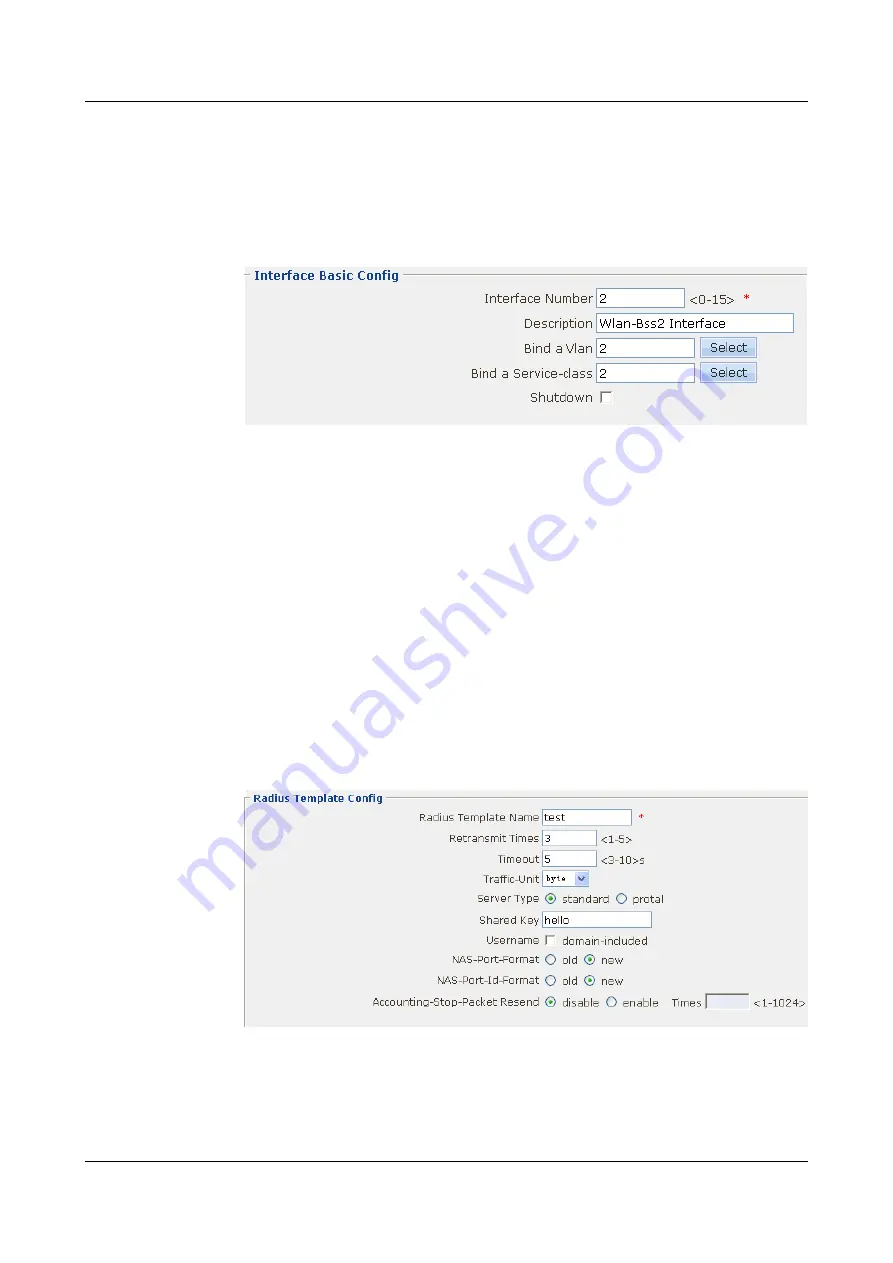
3.
Click
Apply
. Then click
OK
in the
Are you sure to submit?
dialog box that is displayed
to complete the configuration.
4.
Click
MORE
corresponding to
Wlan-Bss2
in the
Wlan Bss
group box. The configuration
interface of interface Wlan-Bss2 is displayed.
shows the parameter setting.
Figure 4-101
Configuring interface Wlan-Bss2
5.
Click
Apply
. Then click
OK
in the
Are you sure to submit?
dialog box that is displayed
to complete the configuration.
Step 5
Configuring the NAT, packet filtering, and default route.
The configuration procedure is similar to that for the WLAN of the crypto service class, see
Configuration Example of a WLAN (Crypto Service Class)
Step 6
Configuring the DHCP.
The configuration procedure is similar to that for the WLAN of the plain service class, see
Configuration Example of a WLAN (Plain Service Class)
.
Step 7
Configure the RADIUS.
1.
Choose
Resource
>
AAA
>
Radius
. The
Radius
interface is displayed.
2.
Click
new
. The
Radius Template Config
shows the
parameter setting.
Figure 4-102
Configuring the RADIUS template
3.
Click
Apply
. Then click
OK
in the
Are you sure to submit?
dialog box that is displayed
to complete the configuration.
4.
Click
MORE
corresponding to template name
test
, and click the
Server Info
tab. The
Radius Server Config
4 Configuration Example of the Internetworking
HUAWEI EGW2100
Web Configuration Guide
4-46
Huawei Proprietary and Confidential
Copyright © Huawei Technologies Co., Ltd.
Issue 01 (2010-02-20)






























