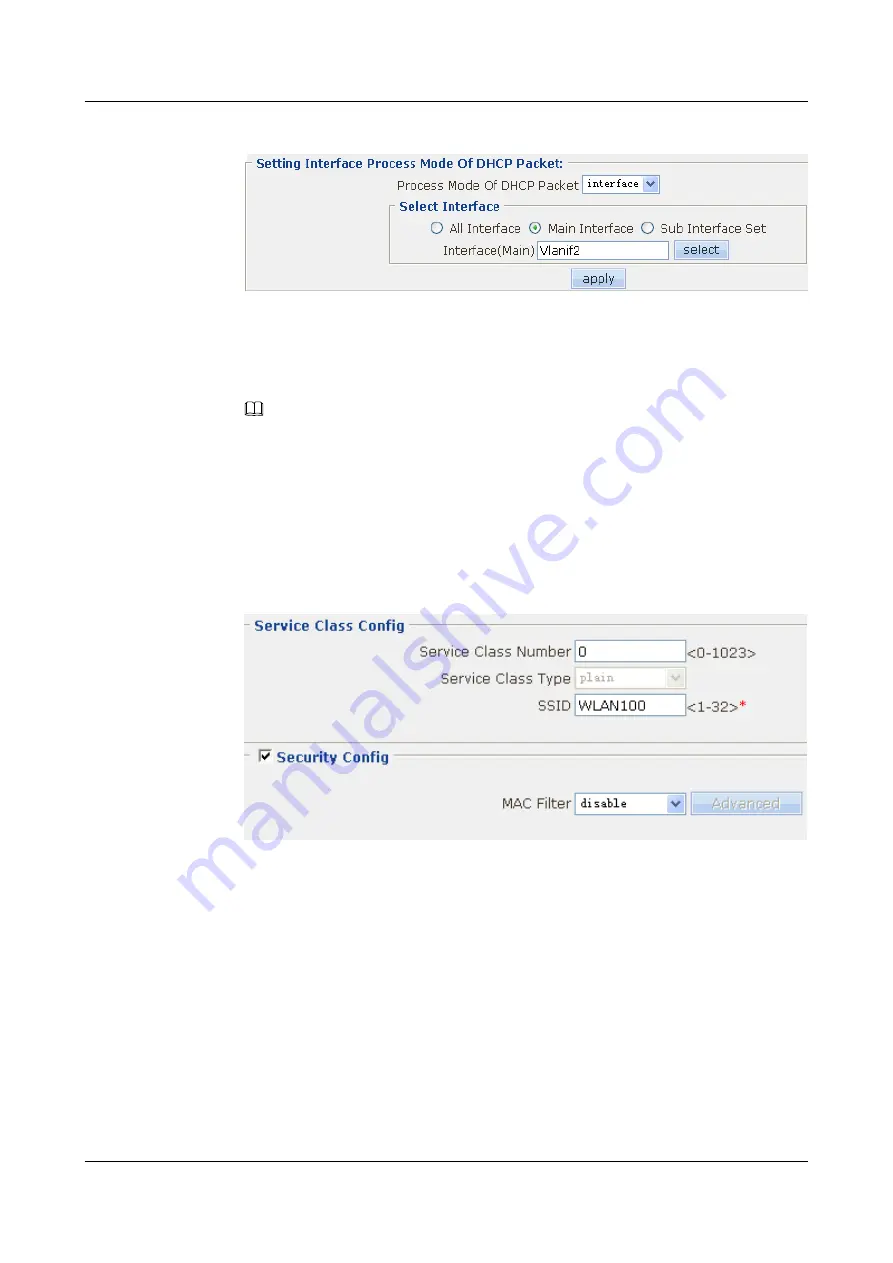
Figure 4-92
Configuring the processing mode for DHCP packets on the interface
4.
Click
Apply
. Then click
OK
in the
Are you sure to submit?
dialog box that is displayed
to complete the configuration.
Step 4
Configure the service class.
1.
Choose
NetWork
>
Wlan
>
Service Class
. The
Service Class
page is displayed.
NOTE
By default, the number of the plain service class of the EGW2100 is 0.
2.
Click
DISABLE
corresponding to service class number
0
. Click
OK
in the
Are you sure
to disable?
dialog box that is displayed, and click
OK
in the
Info: Service class 0 is
disabled successfully, and the status of BSS 0 changes to down!
dialog box that is
displayed to disable service class number 0.
3.
Click
MORE
corresponding to service class number
0
to enter the
Service Class Config
Figure 4-93
Configuring the plain service class
4.
Click
Apply
. Then click
OK
in the
Are you sure to submit?
dialog box that is displayed
to complete the configuration.
5.
Click
ENABLE
corresponding to service class number
0
. Click
OK
in the
Are you sure
to enalbe?
dialog box that is displayed, and click
OK
in the
Info: Service-class 0 is enabled
successfully, and the status of BSS 0 changes to up!
dialog box that is displayed to
complete the configuration.
Step 5
Configure the binding between the service class and the WLAN-BSS interface.
1.
Choose
NetWork
>
Wlan
>
Radio Setting
. The
Radio Setting
page is displayed.
2.
Click
MORE
corresponding to
Wlan-Bss0
in the
Wlan Bss
group box. The configuration
interface of interface Wlan-Bss0 is displayed.
4 Configuration Example of the Internetworking
HUAWEI EGW2100
Web Configuration Guide
4-42
Huawei Proprietary and Confidential
Copyright © Huawei Technologies Co., Ltd.
Issue 01 (2010-02-20)






























