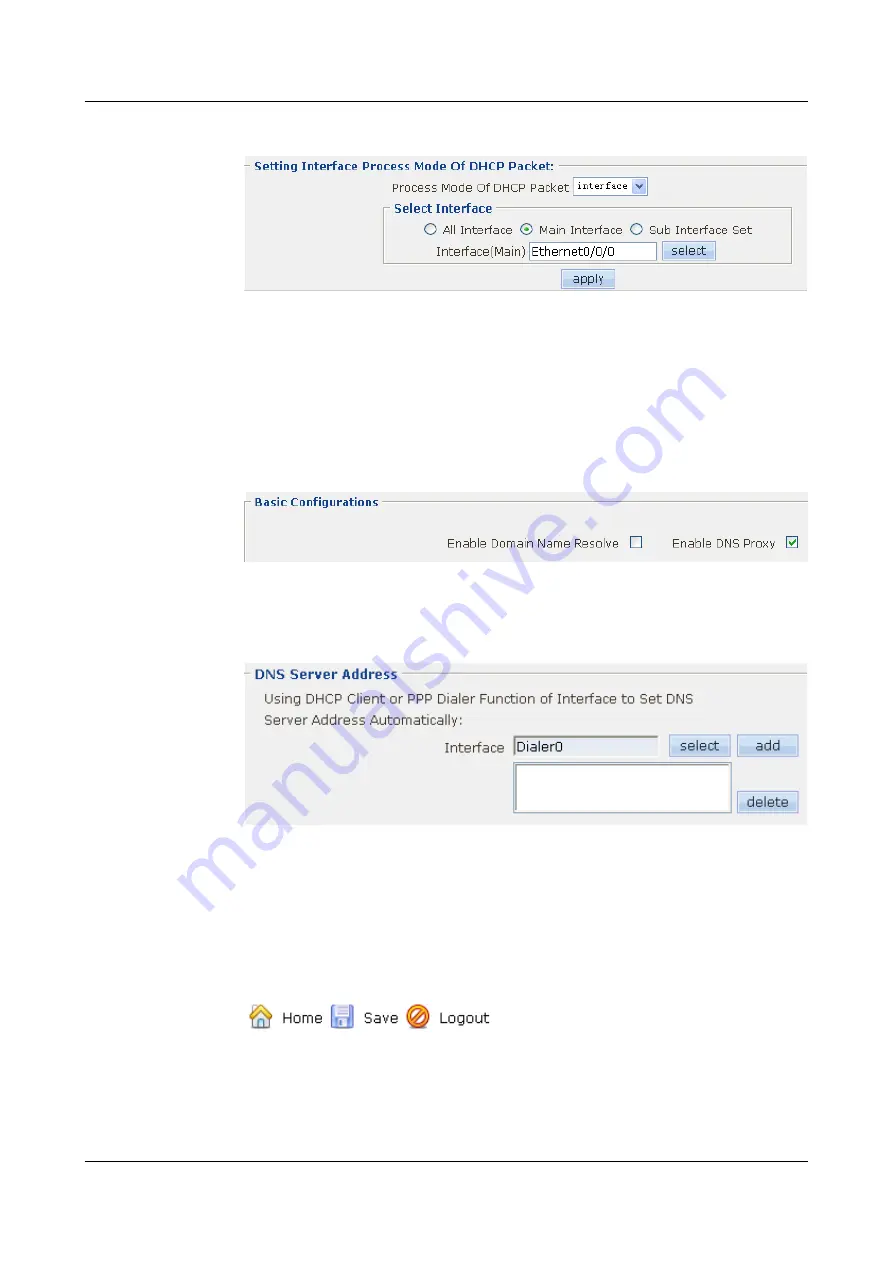
Figure 4-60
Configuring the processing mode for DHCP packets on the interface
4.
Click
Apply
. Then click
OK
in the
Are you sure to submit?
dialog box that is displayed
to complete the configuration.
Step 8
Configure the DNS.
1.
Choose
NetWork
>
DNS Config
. The
DNS Config
page is displayed.
2.
Click the
Basic Configurations
tab. Select the
Enable DNS Proxy
check box to enable
Figure 4-61
Enabling the DNS proxy
3.
Click the
DNS Server Address
tab. Choose the interface Dialer0,
shows the
parameter setting.
Figure 4-62
Configuring the DNS server address
4.
Click
add
. Then click
OK
in the
Are you sure to submit?
dialog box that is displayed to
complete the configuration.
Step 9
Save the configuration.
1.
Click
Save
on the upper right of the page to save the configuration.
shows the
parameter setting.
Figure 4-63
Saving the configuration
2.
Click
OK
in the
This will save current configuration, if you switch to other pages, you
will not get the operation result. Are you sure to save?
dialog box that is displayed to
complete the configuration.
----End
HUAWEI EGW2100
Web Configuration Guide
4 Configuration Example of the Internetworking
Issue 01 (2010-02-20)
Huawei Proprietary and Confidential
Copyright © Huawei Technologies Co., Ltd.
4-29






























