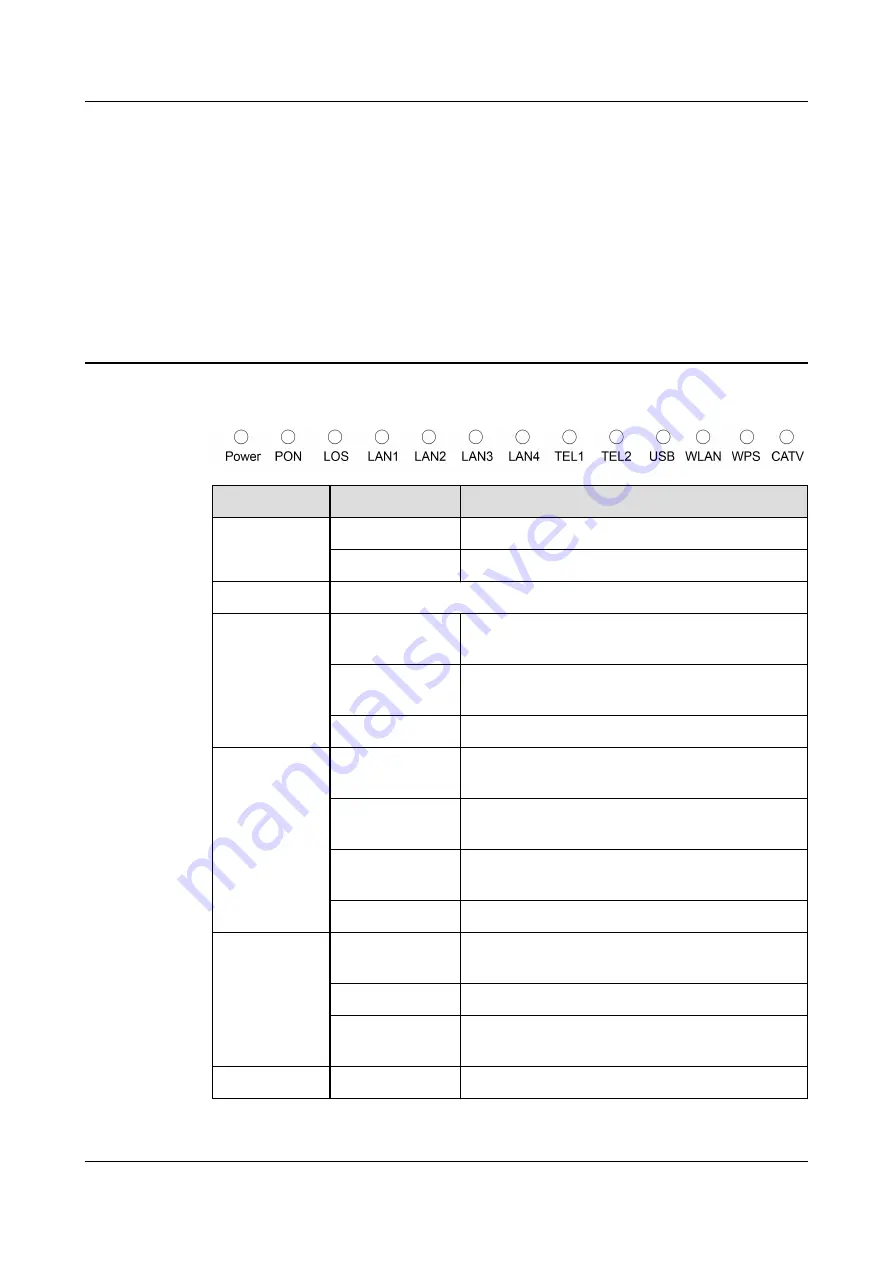
3
Indicator Description
Indicator
Status
Description
Power
Steady on
The ONT is powered on.
Off
The power supply is cut off.
PON/LOS
See the following table .
LAN1-LAN4
Steady on
The Ethernet connection is in the normal
state.
Blinking
Data is being transmitted over the Ethernet
port.
Off
The Ethernet connection is not set up.
TEL1-TEL2
Steady on
The ONT is registered with the softswitch but
no service flows are transmitted.
Blinks twice a
second
The ONT is registered with the softswitch,
and data is being transmitted on the port.
Blinks once
every 2 seconds
The ONT fails to be registered with the
softswitch.
Off
The POTS port is disabled.
USB
Steady on
The USB port is connected and working in the
host mode, but no data is transmitted.
Blinking
Data is being transmitted on the USB port.
Off
The system is not powered on or the USB
port is not connected.
WLAN
Steady on
The WLAN function is enabled.
EG8247H5
Quick Start
3 Indicator Description
Issue 03 (2020-02-26)
Copyright © Huawei Technologies Co., Ltd.
5

































