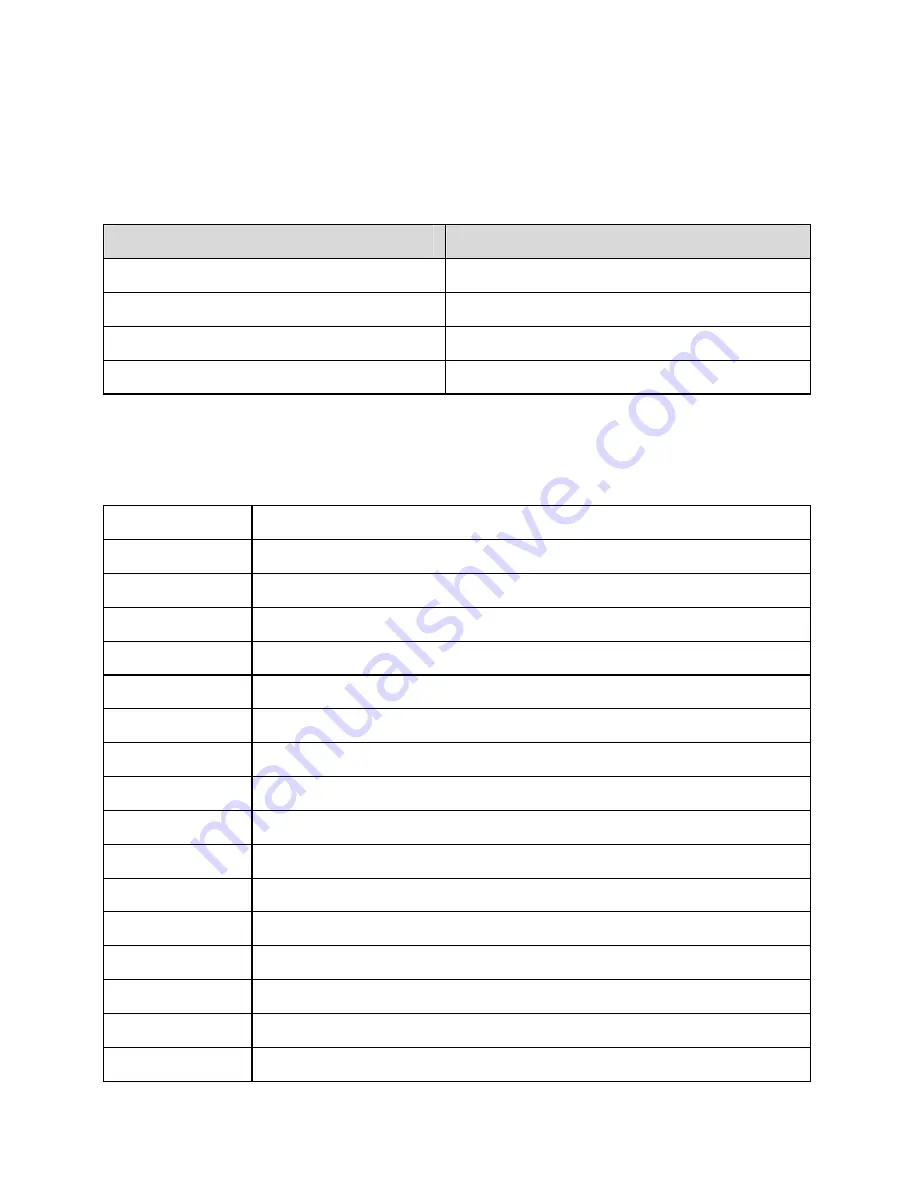
24
Chapter 7 Appendix
7.1 Default Factory Settings
Item
Default Value
Username of administrator
admin
Password of administrator
admin
IP address
192.168.1.1
Subnet mask
255.255.255.0
7.2 Abbreviations
ADSL
Asymmetric Digital Subscriber Line
ATM Asynchronous
Transfer
Mode
DHCP
Dynamic Host Configuration Protocol
DSLAM
Digital Subscriber Line Access Multiplex
IP Internet
Protocol
IPoA
Internet Protocol over ATM
ISP
Internet Service Provider
LAN
Local Area Network
PnP
Plug and Play
PPP Point-to-Point
Protocol
PPPoA
PPP over ATM
PPPoE
PPP over Ethernet
PVC
Permanent Virtual Channel
QoS Quality
of
Service
VCI
Virtual Channel Identifier
VPI
Virtual Path Identifier
WAN
Wide Area Network


































