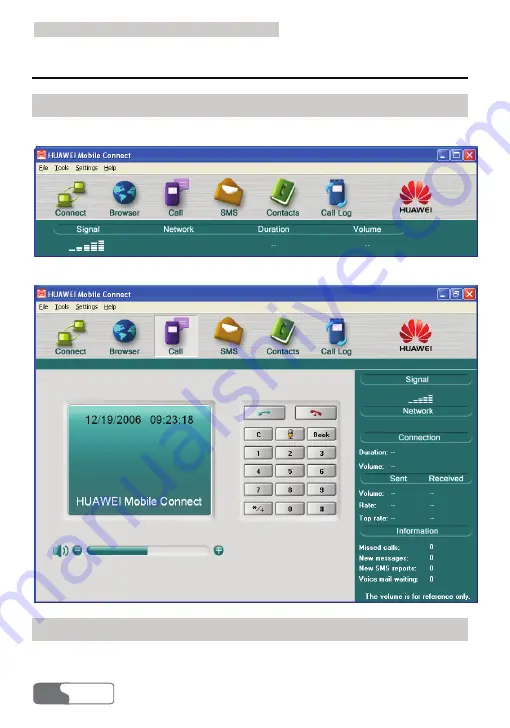
6
6
T
T
h
h
e
e
E
E
C
C
3
3
2
2
1
1
M
M
a
a
n
n
a
a
g
g
e
e
r
r
G
G
U
U
I
I
D
D
e
e
s
s
c
c
r
r
i
i
p
p
t
t
i
i
o
o
n
n
HUAWEI
12
Introduction to the Main Interface
Main Interface Overview
The initial interface after the EC321 manager starts is as follows.
When you maximize the interface, it is displayed as follows.
Shortcut Icons and Keys
The following table describes the shortcut icons and keys provided by the EC321
Manager.






























