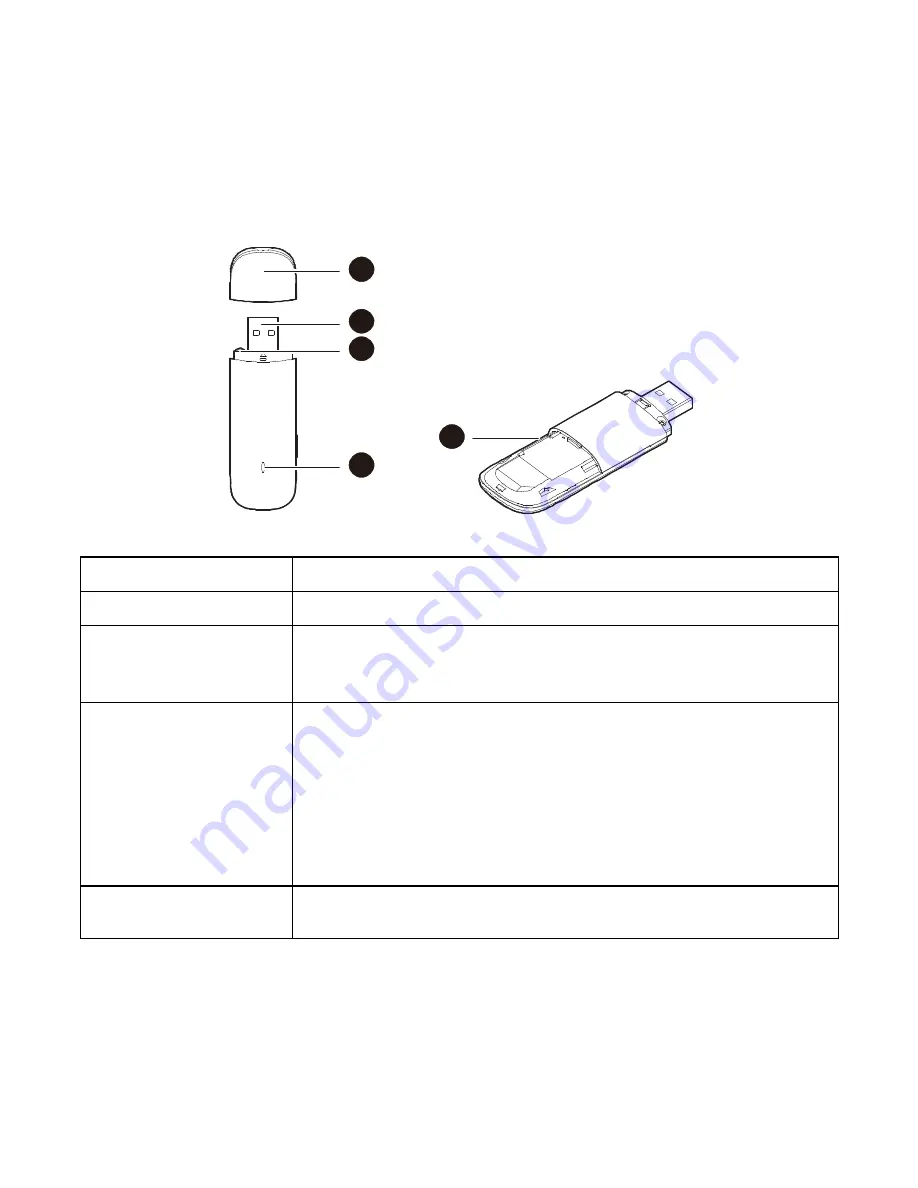
3.
EC156 Appearance
Please find below the description that you need to know to start using your device.
Name
Description
1.USB Plug
It connects the device to your PC.
2.Strap Hole
You can tie the cap and the USB Stick together by
threading a strap through the strap holes, so that the
cap will not be easily lost.
3.Indicator light
Solid: Device is powered on.
Blinking once every 2 seconds: Device is searching
for a network or no network is found.
Blinking twice every 2 seconds: Device finds a
network.
Blinking once every 0.2 second: Device is
transmitting data.
4. microSD card
Slot
To install a microSD slot and use it as a data storage
device
2
1
2
3
4
Summary of Contents for EC156
Page 1: ...HUAWEI EC156 User Guide ...
Page 10: ...Please click on Finish button ...
Page 19: ...Click Install Then enter your laptop s password when pop up window appears ...
Page 21: ...2 Click on the Connect button and start surfing ...
Page 25: ...Type the command sh install to install Tata Photon dialer and press enter ...
Page 26: ...After pressing enter key you will get the below new terminal as shown below ...
Page 27: ...again press enter key When the installation is complete the following dialer appears ...
Page 30: ...2 Type UninstallMobilePartner and press enter key will uninstall TataPhotn ...
Page 31: ......
Page 32: ...7 Laptop Compatibility List Asus Acer Dell ...
Page 33: ...HP IBM Lenovo ...
Page 34: ...Toshiba Sony Fujitsu ...
Page 35: ...Rover Gateway Hasee ...





































