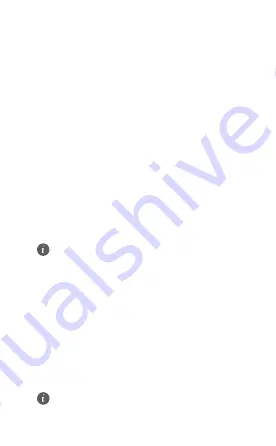
l
Confirm that your SIM card has sufficient balance. If
your SIM card is new, ensure that it has Internet
access.
l
The PIN verification feature may have been enabled. 1)
Open the HUAWEI SmartHome App, and go to
Advanced Settings > PIN Management to enter the
correct PIN code. 2) Disable this feature if you don't
want to enter your PIN on a regular basis.
l
If the issue persists, restore your Mobile WiFi to its
factory settings and try again.
What should I do if the Signal indicator on
my Mobile WiFi is yellow, the signal strength
is weak, or the network speed is slow?
l
Move your Mobile WiFi closer to a window or use it in
an open area to receive better signal.
l
However, if your mobile phone receives good signal
strength at the same spot where your Mobile WiFi is
placed, restore your Mobile WiFi to its factory settings
and try again.
Refer to the Appearance section above to restore
your Mobile WiFi to its factory settings.
What should I do if I can't connect to my
Mobile WiFi after a period of inactivity?
Your Mobile WiFi may be in sleep mode or powered off.
l
Press the Power button on your Mobile WiFi. If
indicators light up, your Mobile WiFi was in sleep
mode. In this mode, your Mobile WiFi automatically
disables Wi-Fi to save power. You can disable the sleep
mode through the HUAWEI SmartHome App.
l
If there is no response after you press the Power
button, your Mobile WiFi is powered off. Press and
hold the Power button to power it back on.
Avoid using your Mobile WiFi where active wireless
devices are prohibited (such as during flights), and
ensure that it is powered off.
5
Summary of Contents for E5783B
Page 296: ...31500ALW_01 ...






















