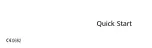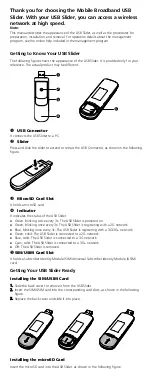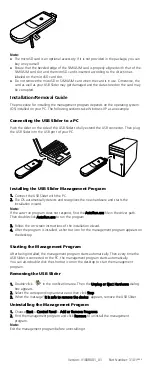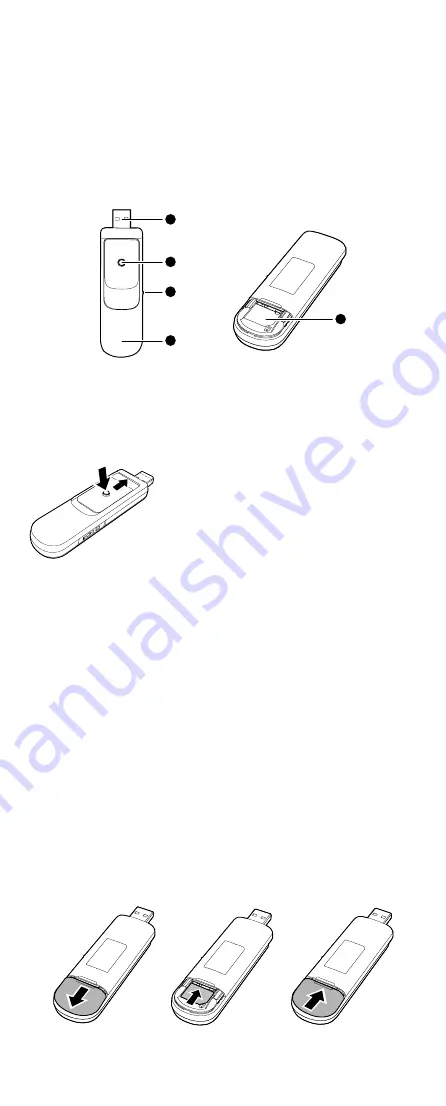
Thank you for choosing the Mobile Broadband USB
Slider. With your USB Slider, you can access a wireless
network at high speed.
Note:
This manual describes the appearance of the USB Slider, as well as the procedures for
preparation, installation, and removal. For operation details about the management
program, see the online help included in the management program.
Getting to Know Your USB Slider
The following figure shows the appearance of the USB Slider. It is provided only for your
reference. The actual product may be different.
1
2
3
4
5
n
USB Connector
It connects the USB Slider to a PC.
o
Slider
Press and slide the slider to extend or retract the USB Connector, as shown in the following
figure.
p
MicroSD Card Slot
It holds a microSD card.
q
Indicator
It indicates the status of the USB Slider.
z
Green, blinking twice every 3s: The USB Slider is powered on.
z
Green, blinking once every 3s: The USB Slider is registering with a 2G network.
z
Blue, blinking once every 3s: The USB Slider is registering with a 3G/3G+ network.
z
Green, solid: The USB Slider is connected to a 2G network.
z
Blue, solid: The USB Slider is connected to a 3G network.
z
Cyan, solid: The USB Slider is connected to a 3G+ network.
z
Off: The USB Slider is removed.
r
SIM/USIM Card Slot
It holds a Subscriber Identity Module (SIM)/Universal Subscriber Identity Module (USIM)
card.
Getting Your USB Slider Ready
Installing the SIM/USIM Card
1.
Slide the back cover to remove it from the USB Slider.
2.
Insert the SIM/USIM card into the corresponding card slots, as shown in the following
figure.
3.
Replace the back cover and slide it into place.
Installing the microSD Card
Insert the microSD card into the USB Slider, as shown in the following figure.