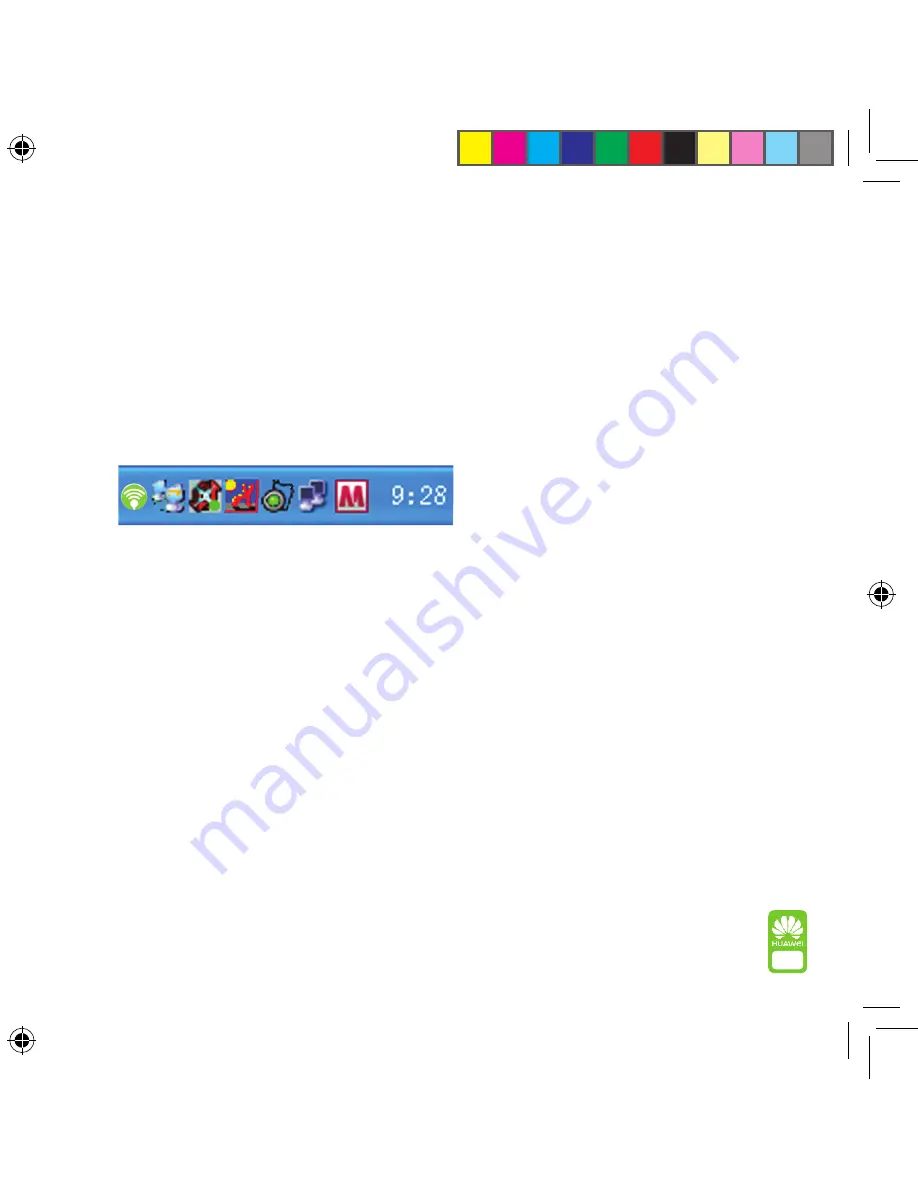
You can connect your USB modem to your laptop or computer
in two ways. The easiest way is to insert it directly into the
USB port. The other option is to attach it using the cable
supplied. Once you’re connected the light under the
3
logo
will change from green to blue. Note that user must have
administration privileges for this PC.
Connecting your USB modem and computer.
Installing the USB modem software.
Once you’re connected, the software will automatically install itself. You’ll first see
a new icon in the status bar (see below) and this shows that the USB modem and
computer have been connected without any problems.
After a few seconds, the installation will automatically continue. Then just follow
the on-screen instructions and wait until you can start using the mobile internet.
If you own a Mac
All the drivers you need are installed on your USB modem, so all you have to
do is connect your device and then wait for the installation wizard to appear.
Then, just follow the on-screen instructions.
Disconnecting the USB modem
To make sure that your remove the USB modem safely, please disconnect in the
correct way.
4
5


























