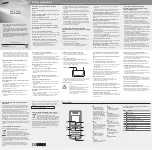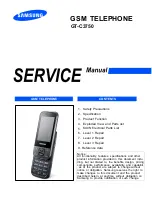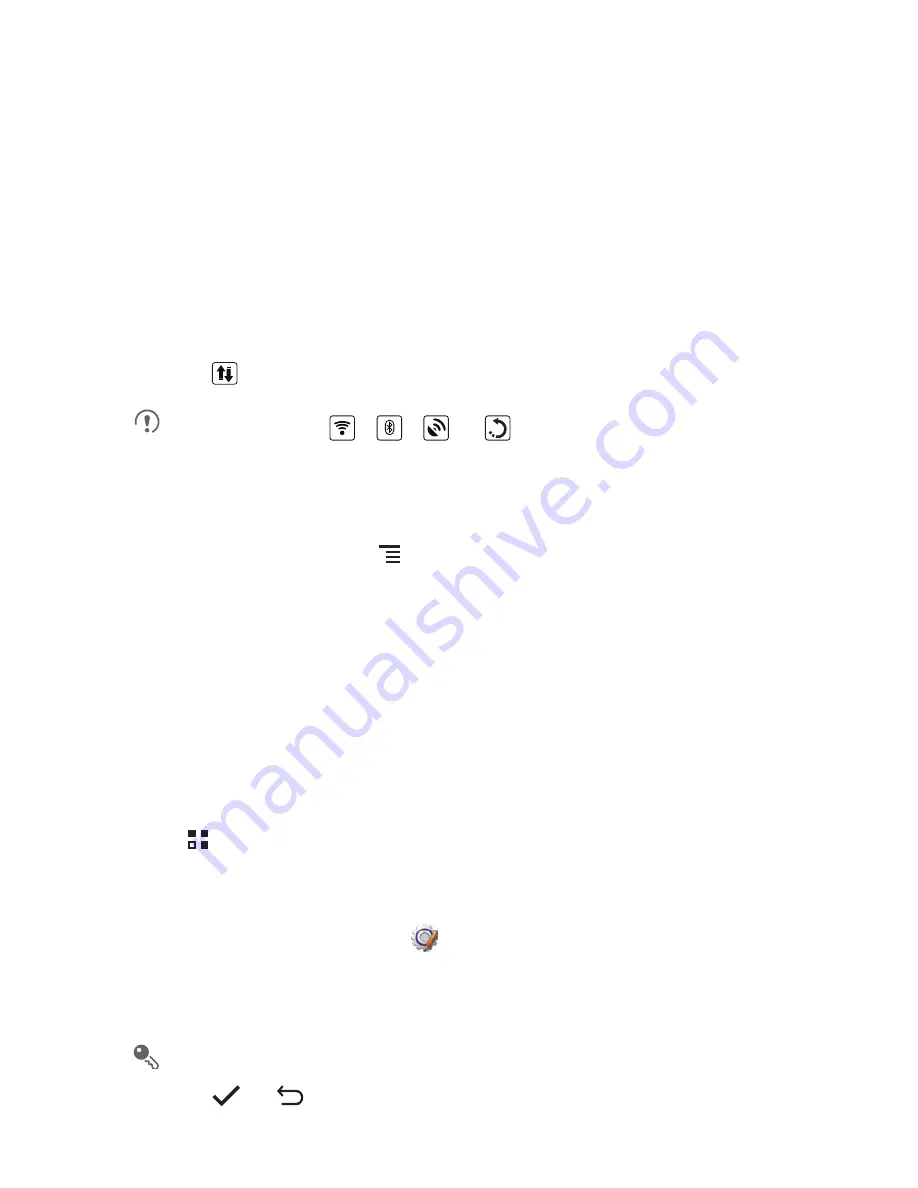
14
Removing a Home Screen Item
1. Touch and hold an item on the Home screen until the item expands and the mobile
phone vibrates.
2. Without lifting your finger, drag the item to the trash can. When the item and the
trash can turn red, the item is ready to be removed.
3. Release the item to remove it from the Home screen.
2.8.5 Service Shortcuts
1. Open the notification bar.
2. Touch
at the top of the screen to switch data services on or off.
You can also touch
,
,
or
to turn the corresponding services
on or off.
2.8.6 Changing the Wallpaper
1. On the Home screen, touch
>
Wallpaper
.
2. Touch the following menu items to select a picture and set it as the wallpaper:
•
Gallery
•
Live wallpapers
•
Wallpapers
2.9 Application Screen
The Application screen holds icons for all of the applications on your phone. You can
touch
on the Home screen to open the application screen.
2.9.1 Moving Icons on the Application Screen
1. On the application screen, touch
.
2. Touch and hold the icon you want to move on the application screen.
3. Without lifting your finger, drag the icon to the desired location, and then release it.
To move more icons, repeat steps 2 and 3.
4. Touch
or
to save.