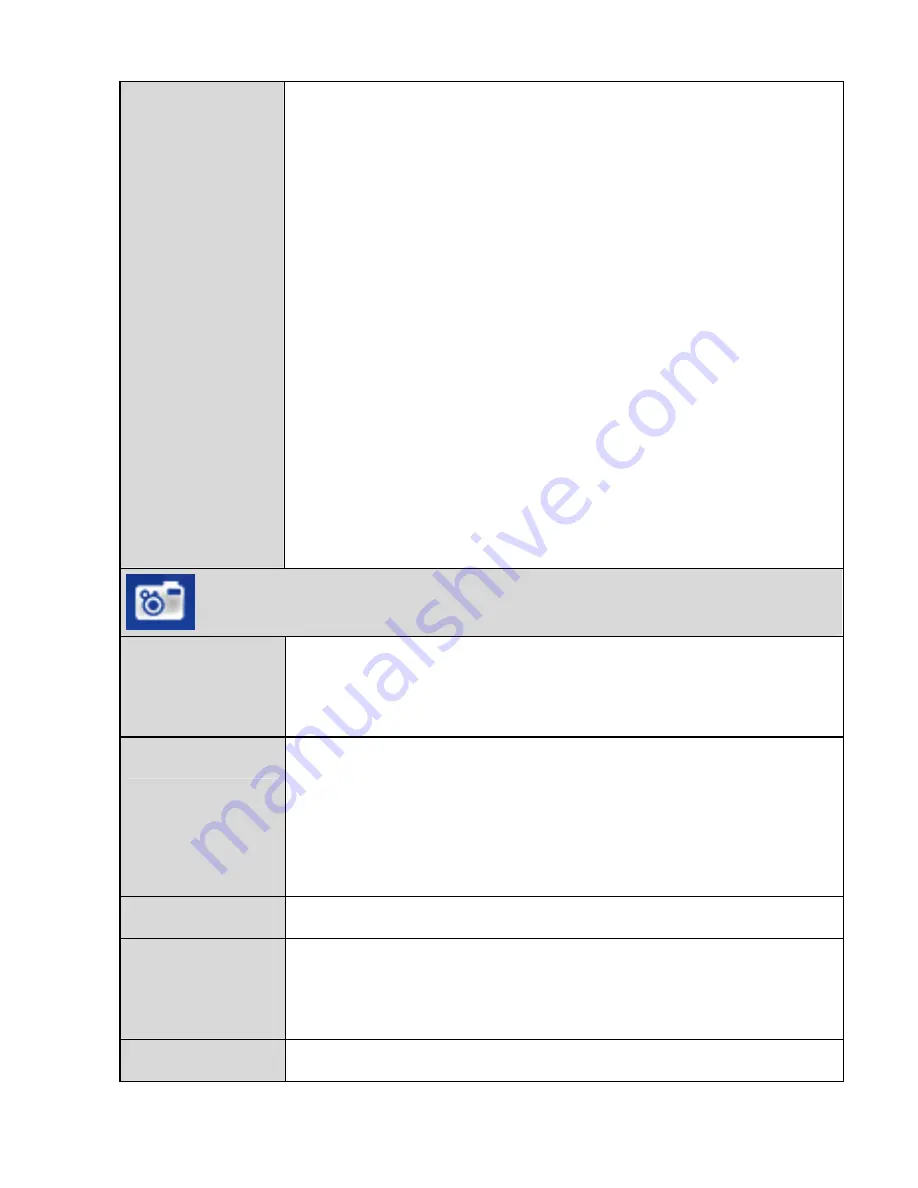
Security
Settings
Phone Lock
: Protects the phone from unauthorized
use, if enabled.
z
Immediate
: Lock the phone immediately.
z
Power On
: Enable the phone lock when the phone
is powered on next time.
z
Off
: Disable your phone lock.
Change Phone Code
: Allows you to change the
default phone lock code (the last four digits of your
phone number) into any numeric string of 4 to 8
digits.
Bar Outgoing Calls
: Allows the phone restrict the
outgoing calls except the emergency calls, if enabled.
Restore Factory Settings
: Allows you to restore the
phone to the factory settings after you enter the
correct phone code.
Camera
Switch to
Video
Camera
Allows you to use the functions of the video camera
on your phone
Shot Mode
Allows you to take photos in rapid succession or
select a fun frame, if activated.
You can select
4
shots
or
9 Shots
to set the photo
number, or you can select
Frame
to select a fun
frame
Resolution
Allows you to select the resolution.
Self Timer
Allows you to enable the self-timer and set the time
for the camera to release the shutter or disable the
self-timer.
Night Mode
Allows you to enable or disable the night mode.
55















































