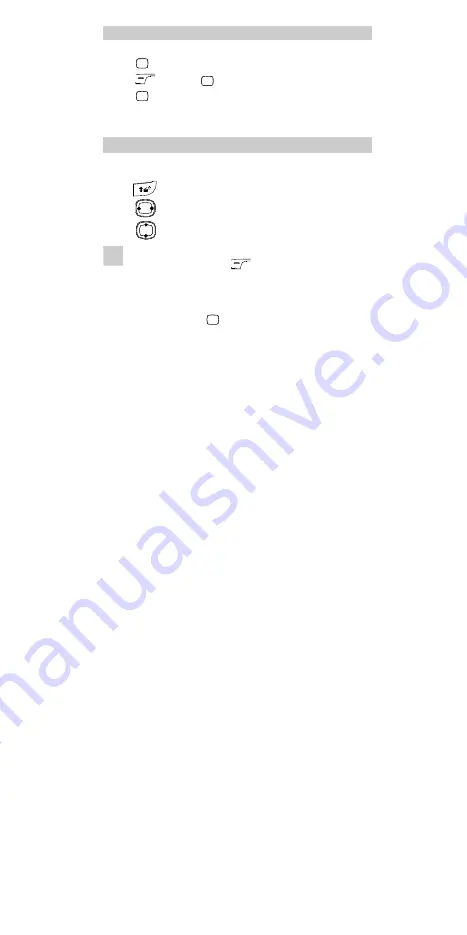
10
Recording a Voice Clip
1.
In the standby mode, select
Menu
>
Tools
>
Recorder
.
2.
Press
to start recording.
3.
Press
(
Stop
) or
to stop recoding.
4.
Press
to play the voice clip.
All the voice clips are saved in the
Menu
>
Tools
>
Gallery
>
Voice
Folder
.
Switching On the Radio
1.
Insert the headset to the headset jack properly.
2.
In the standby mode, select
Menu
>
Radio
. Or you can press and
hold
to display the radio interface.
3.
Press
to tune the channel.
4.
Press
to adjust the volume.
Note
Your phone supports automatic playing of radio programs.
In the radio screen, press
(
Options
) and select
Auto
play
. Then you can set the following parameters:
l
Auto play on/off
: You can enable or disable the auto-play
function.
l
Channel
: Press
to access the channel list and select
your favorite channels to save.
l
Auto play Time
: You can set the time for auto play. If the
headset is connected to the phone, the phone plays the
radio programs automatically at the preset time.
l
Cycle
: You can set the cycle of auto play as once,
everyday, or any day in a week.
Summary of Contents for C3100
Page 1: ......
Page 6: ...2 Charger Interface ...


























