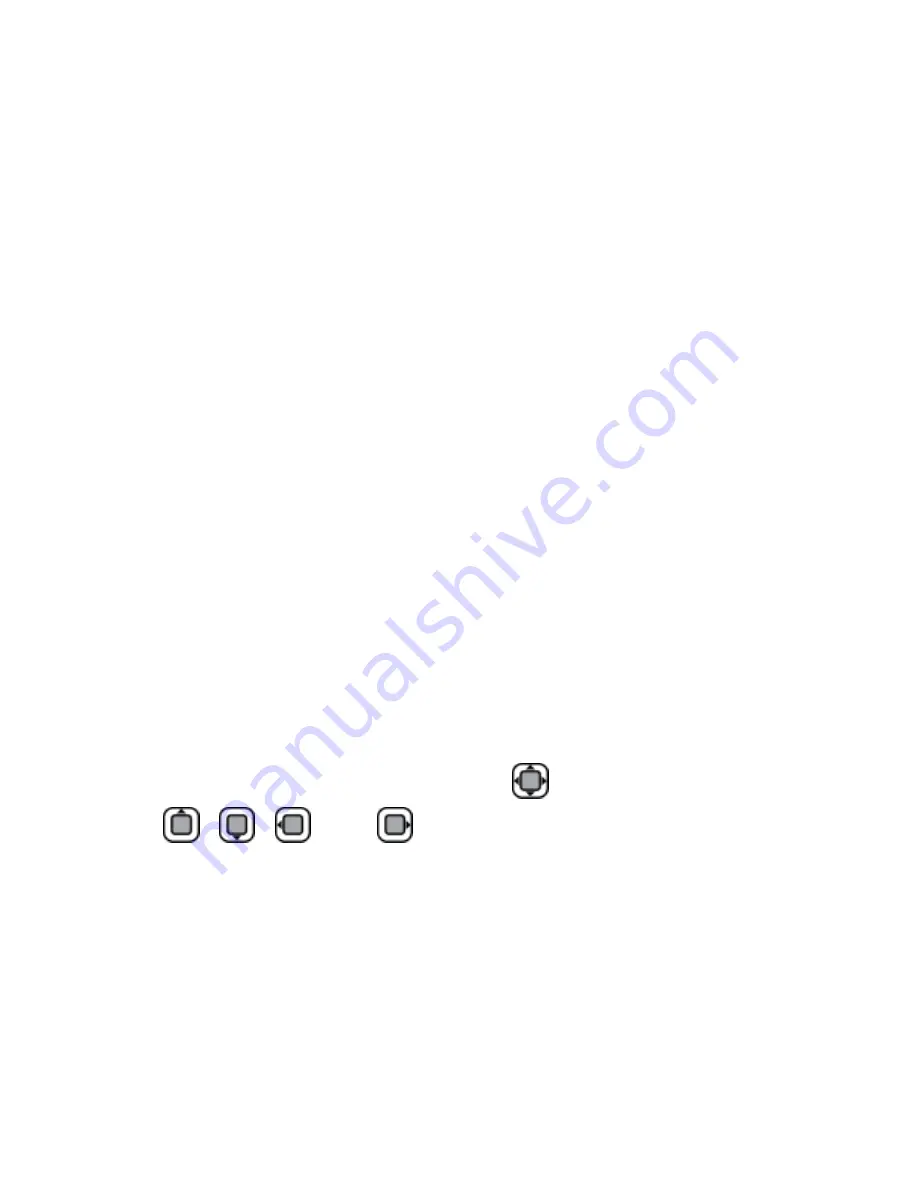
9
The preset phone code is 0000. You can select
Menu
>
Settings
>
Security Settings
>
Change Phone Code
to change
the phone code to any numeric string of four to eight digits. Do
remember your phone code. If you forget it, contact the service
center.
PIN and PUK
The personal identification number (PIN) protects your SIM/USIM
card from unauthorized use. The PIN unblocking key (PUK) unlocks
a blocked PIN. Both the PIN and the PUK are provided with the
SIM/USIM card. For details, contact your service provider.
If you enter the incorrect PIN a specified number of times, the
phone prompts you to enter the PUK.
If you enter the incorrect PUK a specified number of times, the
SIM/USIM card will become permanently invalid. If this occurs,
contact your service provider for a new SIM/USIM card.
Shortcuts
You can select
Menu
>
Settings
>
Phone Settings
>
Shortcuts
to set the corresponding functions to
.
Press
,
,
and
in standby mode to access the
preset function menus.
Power Saving Mode
Select
Menu
>
Settings
>
Phone Settings
>
Power Saving
Mode
to enable or disable this function.
If the power saving mode is enabled, the keypad backlight will be
off from 9:00 to 17:00.





























