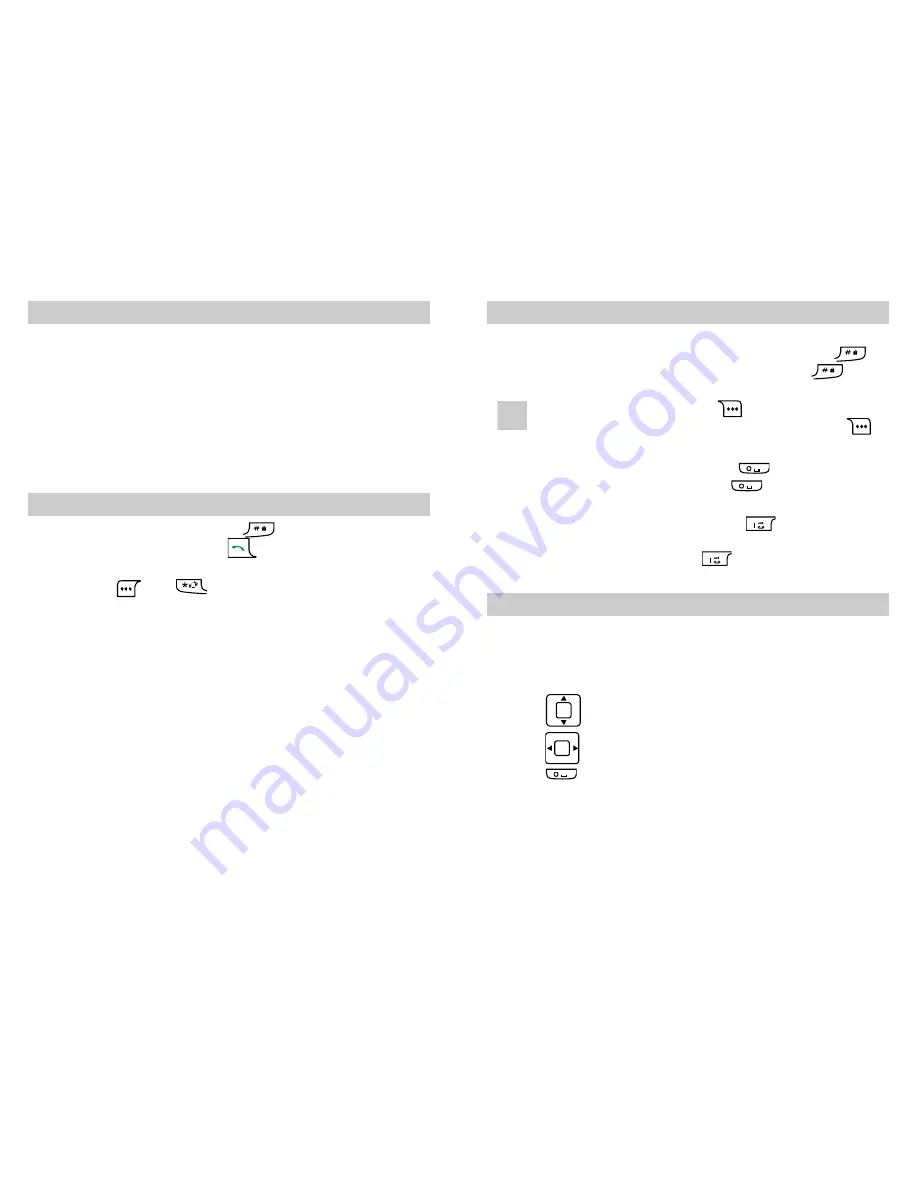
8
PIN and PUK
The personal identity number (PIN) protects your UIM card from
unauthorized use. The PIN unlocking key (PUK) can unblock the
blocked PIN. Both PIN and PUK are delivered with the UIM card.
For details, contact your service provider.
If you enter wrong PINs for a specified number of times
consecutively, the phone asks you to enter the PUK code.
If you enter wrong PUKs for a specified number of times
consecutively, the UIM card is invalidated permanently. Contact your
service provider for a new card.
Locking the Keypad
In the standby mode, press and hold
to lock the keypad.
When the keypad is locked, press
to answer incoming calls or
make emergency calls.
You can press
and
to unlock the keypad.
When the keyguard function is enabled, if there is no operation on
the phone for a preset period, the keypad is locked automatically.
9
Changing the Text Input Modes
The indicator of the current text input mode is displayed on the
screen. When no letters are selected in the input field, press
to
change the input mode. When letters are selected, press
to
change the letters between lowercase and uppercase.
Note
z
In the editing mode, press
(
Clear
) once to delete
the letter on the left of the cursor. Press and hold
(
Clear
) to delete all the letters at a time.
z
In the "En" input mode, press
to enter a space. In
the "Abc" input mode, press
once to enter a
space and twice to enter
0
.
z
In the "Abc" input mode, press
repeatedly to
select and enter the commonly-used punctuations. In the
"En" input mode, press
repeatedly to enter a full
stop or smiley.
Entering English (En)
In the "En" input mode, do the following to enter the English letters:
1.
Press each desired key once corresponding to the sequence of the
letters. Then the phone displays the commonly-used words
according to the numeric sequence of key presses.
2.
Press
to scroll to the desired word.
3.
Press
to select the word.
Press
to enter the word and a space.









