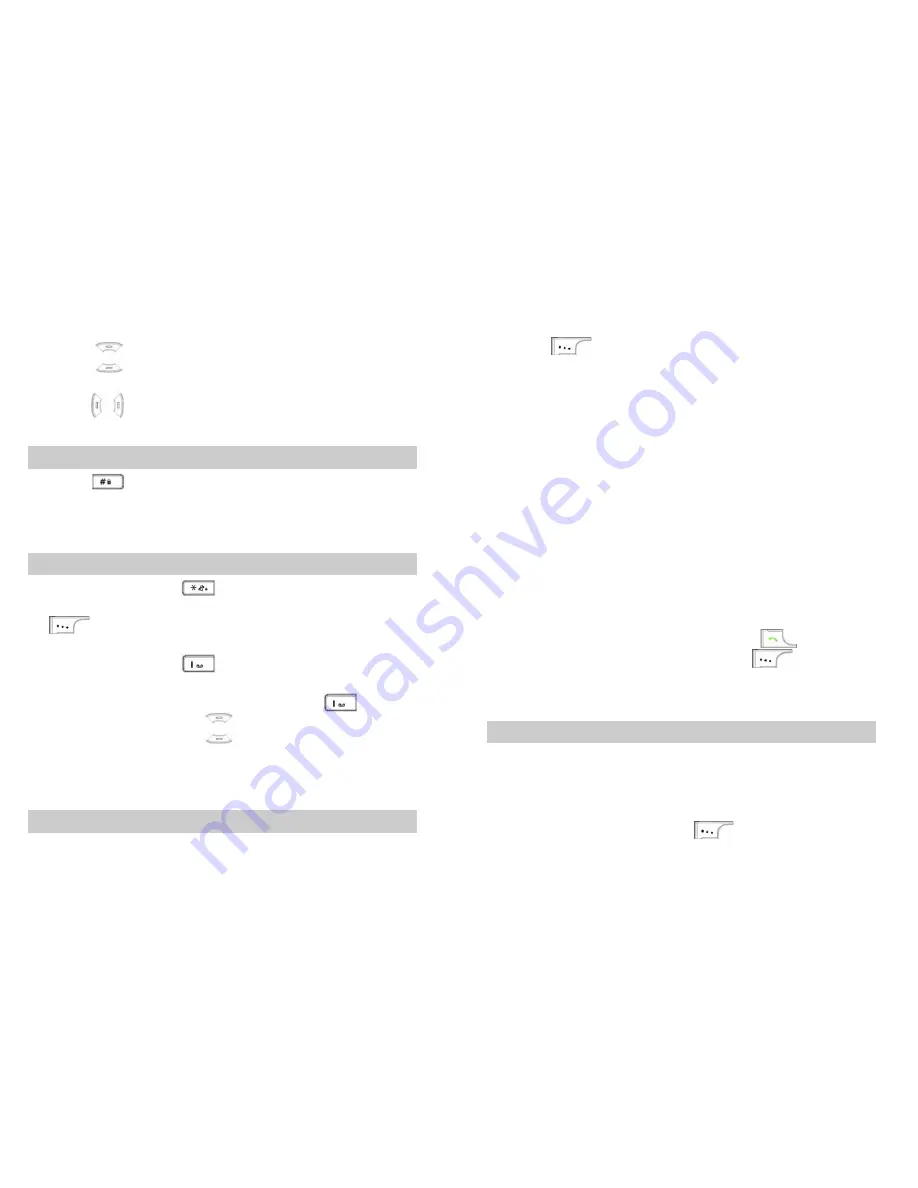
9
2.
Switch to the sentence caps mode.
3.
Press keys 2, 6, 6, and 5 once.
Cool
is displayed.
4.
Press
to select
Book
. Press the 0 key to enter a
space and continue entering the next letter. Alternatively,
press
to confirm and move the cursor to the left or
right of
Book
.
Entering Numbers
z
Press
to switch to the 123 mode. Press numeric
keys to enter numbers.
z
In the editing mode, press and hold a numeric key to enter
a number.
Entering Symbols
z
When editing, press
to display the symbol list.
Press the navigation keys to select a symbol and press
to enter it. Alternatively, press and hold a numeric
key corresponds to a symbol to enter it.
z
When editing, press
continuously to enter a symbol
quickly.
z
In the predictive English input mode, press
to
display a full stop. Press
to select another symbol.
5
Message
Writing a Message
1.
Select
Menu > Messages > Write Message.
10
2.
Enter the content in the
Edit
screen. The upper right of
screen displays the remaining characters you can enter.
3.
Press
to select:
¾
Send
: Send the message to a recipient.
¾
Send & Save
: Send the message to a recipient and
save it to the outbox.
¾
Save
: Save the message to the draftbox.
¾
Priority
: Select
Normal
,
Urgent
or
Emergent
.
¾
Call Back No.
: Set the call back number.
¾
Insert Phrase
: There are ten frequently used phrases
to select.
¾
Insert Number
: Insert a phone number of a contact to
the message.
¾
Insert Name
: Insert a name of a contact to the
message.
4.
Select
Send
to access the
Add Number
screen. You can
add up to ten phone numbers.
5.
After selecting a contact, you can press
to send the
message. Alternatively, you can press
to select:
¾
Send
:
Send the message.
¾
Delete
: Delete a contact.
Inbox
The inbox saves received messages. If a new message is
received, an SMS receive tone is played and an icon is
displayed.
1.
Select
Menu
>
Message
s >
Inbox
.
2.
Select a message and press
to view details.
3.
In the
Inbox
screen, press
Options
to select:



















