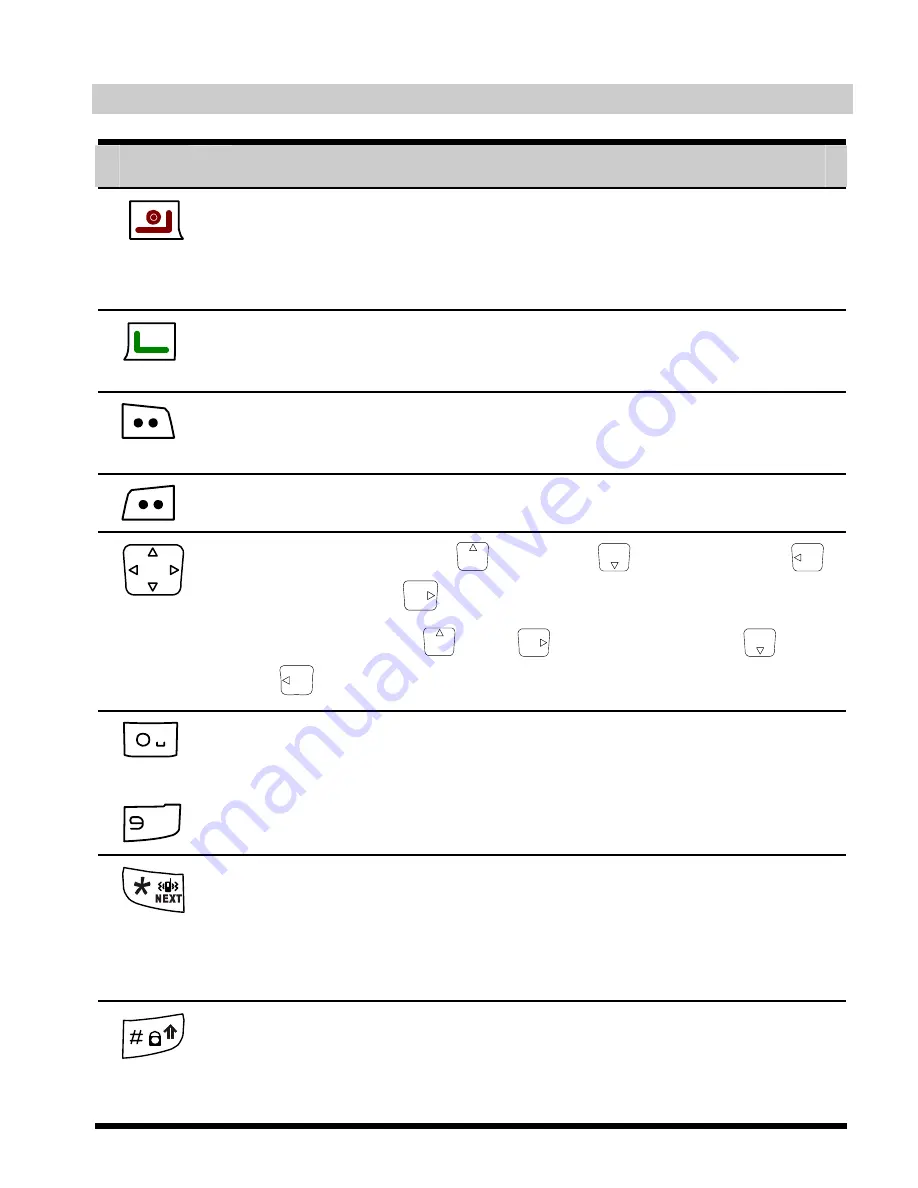
2
Key and Functions
Key
To…
z
Power on or off the phone.
z
End a call.
z
Returns to the home screen.
z
Make a call.
z
View dialed calls.
z
Display the
Menu
.
z
Select the highlighted menu option.
Return to the previous menu.
z
Quick access:
Brew
;
Messages
;
Scheduler
;
Alarm
.
z
During a call:
and
increase volume;
and
decrease the volume.
+
–
WXYZ
z
Enter numbers and characters.
z
Select a menu item.
z
Switch between the meeting profile and the current
profile in the standby mode (by pressing and holding it
for two seconds).
z
Enter the
*
symbol in the standby mode (by pressing it).
z
Lock the keypad in the standby mode (by pressing and
holding it for two seconds).
z
Enter the
#
symbol in the standby mode (by pressing it).









































