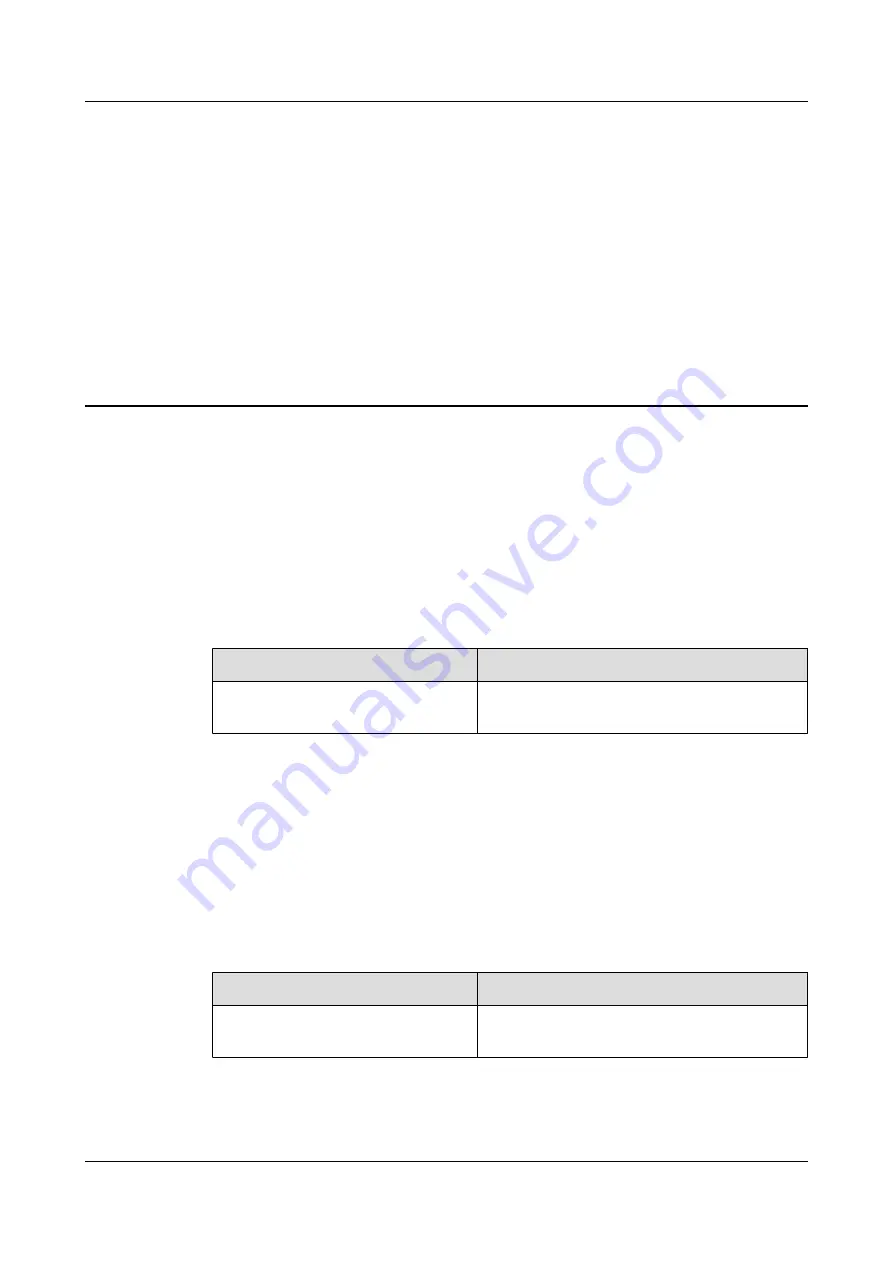
1
Changes in BTS3902E WCDMA Hardware
Description
This chapter describes the changes in
BTS3902E WCDMA Hardware Description
.
09 (2014-05-16)
This is the ninth commercial release.
Compared with 08 (2014-02-28), no information is added.
Compared with 08 (2014-02-28), this issue incorporates the following change:
Topic
Change Description
Entire document
The BTS3902E working at the 850 MHz frequency
band is added.
Compared with 08 (2014-02-28), no information is deleted.
08 (2014-02-28)
This is the eighth commercial release.
Compared with 07 (2013-12-05), no information is added.
Compared with 07 (2013-12-05), this issue incorporates the following change:
Topic
Change Description
Modified the description of the application scope
of this document.
Compared with 07 (2013-12-05), no information is deleted.
BTS3902E WCDMA
Hardware Description
1 Changes in
BTS3902E WCDMA Hardware Description
Issue 09 (2014-05-16)
Huawei Proprietary and Confidential
Copyright © Huawei Technologies Co., Ltd.
1









































