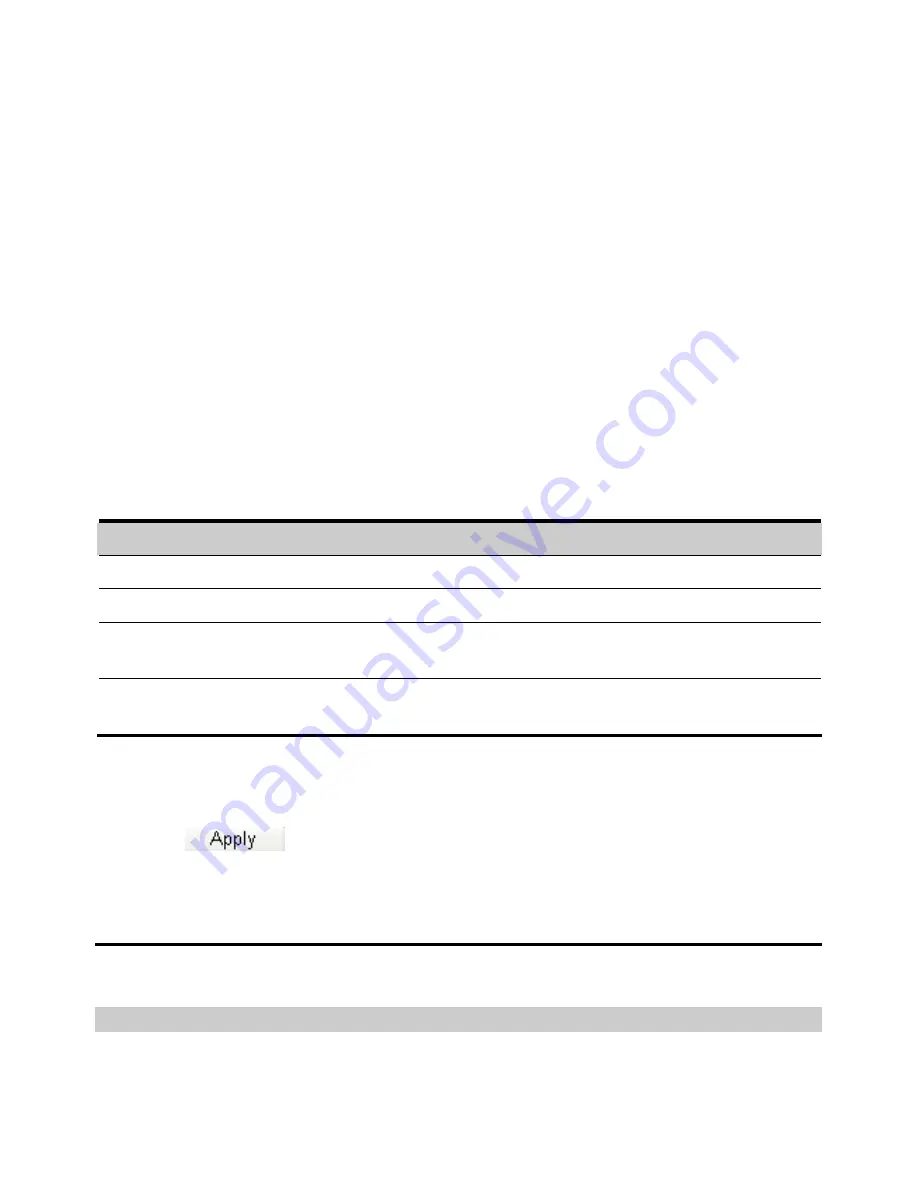
25
Enabling or Disabling the AP Isolation
Ÿ
On
: The terminals (PCs) connecting to the gateway through the WLAN cannot access
each other.
Ÿ
Off:
The terminals (PCs) connecting to the gateway through the WLAN can access each
other.
Selecting the WLAN Channel
Ÿ
Country:
It is used to identify the country. Different countries have different standards
on channel usage.
Ÿ
Channel
: It refers to the channel that the gateway works with. According to the
IEEE802.11 standard, the working frequency for the WLAN adopting the Direct
Sequence Spread Spectrum (DSSS) technology ranges from 2.4 GHz to 2.4835 GHz.
Each channel occupies a neighboring 22 MHz frequency band. The available channels
vary with the selected country. If you do not know which channel to select, select
Auto
and the gateway can automatically search for the channel.
Configuring the 802.11 Mode
There are four available modes, as shown in the following table.
Mode
Description
54g Auto
The WLAN has the best compatibility in this mode.
54g Performance
The WLAN has the best performance in this mode.
54g LRS
If the gateway has difficulties in communicating with devices
conforming to the IEEE 802.11b standards, select this mode.
802.11b Only
The gateway can only work in the low performance 802.11b
standard network mode.
Configuring the Transmission Rate
1.
Select
Auto
, the gateway automatically searches the transmission rate. The maximum
WLAN transmission rate supported by the gateway is 54 Mbit/s.
2.
Click
to submit the setting.
3.
Click
Advanced
to configure the advanced WLAN setting.
Advanced WLAN Settings
You can configure the security and Network Bridge.
Configuring Security Key
A security key can protect your WLAN from illegal data attacking. The security key of your
wireless gateway must be consistent with that of the PC.
Summary of Contents for BC510
Page 4: ......



























