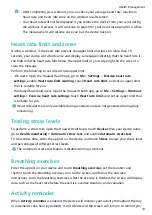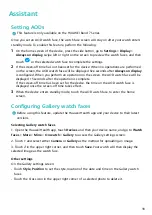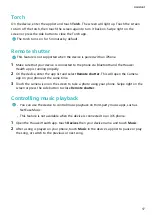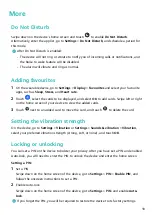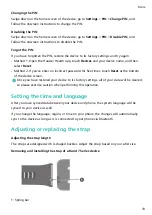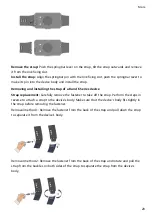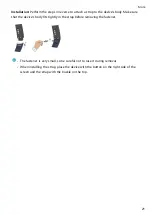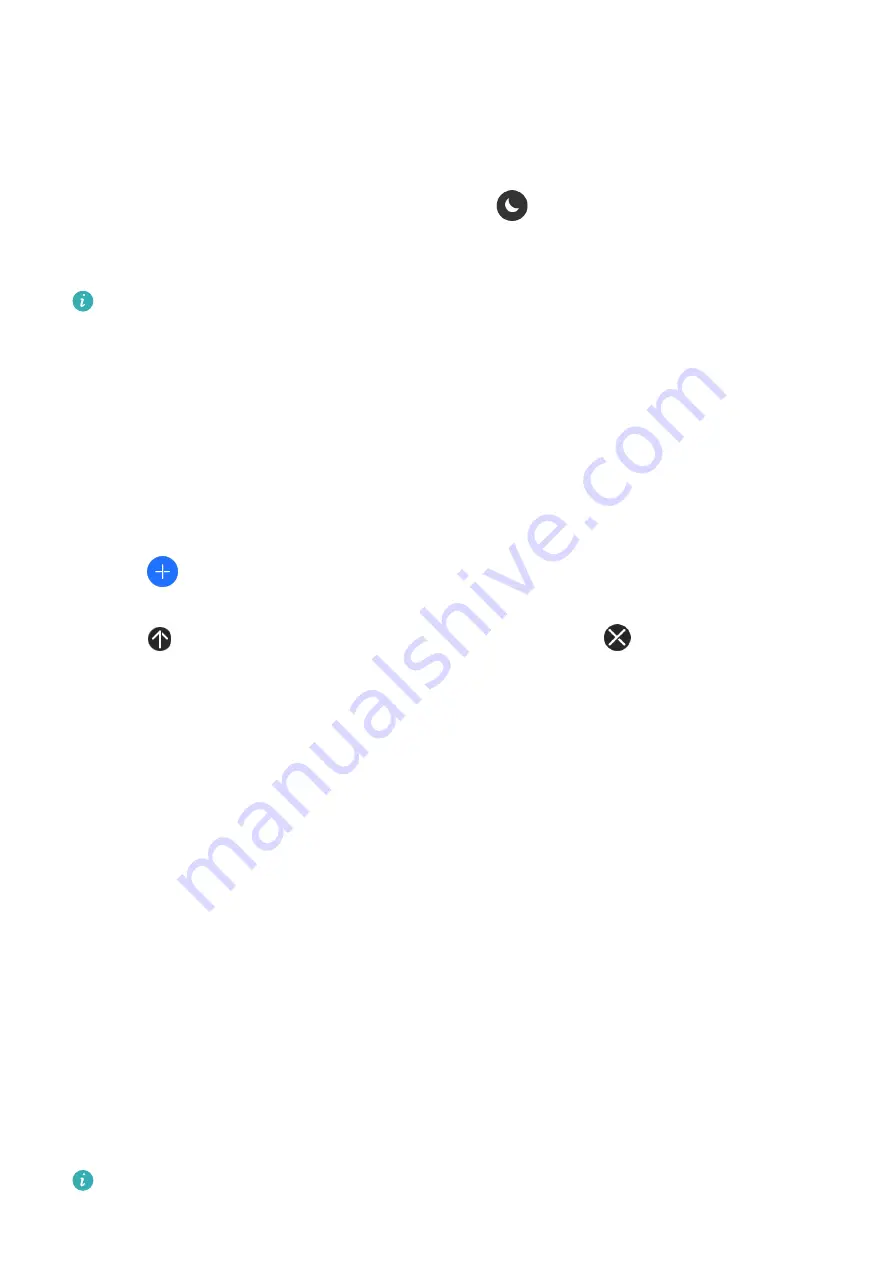
More
Do Not Disturb
Swipe down on the device's home screen and touch
to enable Do Not Disturb.
Alternatively, enter the app list, go to Settings > Do Not Disturb, and schedule a period for
this mode.
After Do Not Disturb is enabled:
•
The device will not ring or vibrate to notify you of incoming calls or notifications, and
the Raise to wake feature will be disabled.
•
The alarm will vibrate and ring as normal.
Adding favourites
1
On the wearable device, go to Settings > Display > Favourites and select your favourite
apps, such as Sleep, Stress, and Heart rate.
2
Touch
, select the cards to be displayed, and select OK to add cards. Swipe left or right
on the home screen of your device to view the added cards.
3
Touch
next to an added card to move the card, and touch
to delete the card.
Setting the vibration strength
On the device, go to Settings > Vibration or Settings > Sounds & vibration > Vibration,
select your preferred vibration strength (strong, soft, or none), and touch OK.
Locking or unlocking
You can set a PIN on the device to bolster your privacy. After you have set a PIN and enabled
Auto-lock, you will need to enter the PIN to unlock the device and enter the home screen.
Setting a PIN
1
Set a PIN.
Swipe down on the home screen of the device, go to Settings > PIN > Enable PIN, and
follow the onscreen instructions to set a PIN.
2
Enable Auto-lock.
Swipe down on the home screen of the device, go to Settings > PIN, and enable Auto-
lock.
If you forget the PIN, you will be required to restore the device to its factory settings.
18