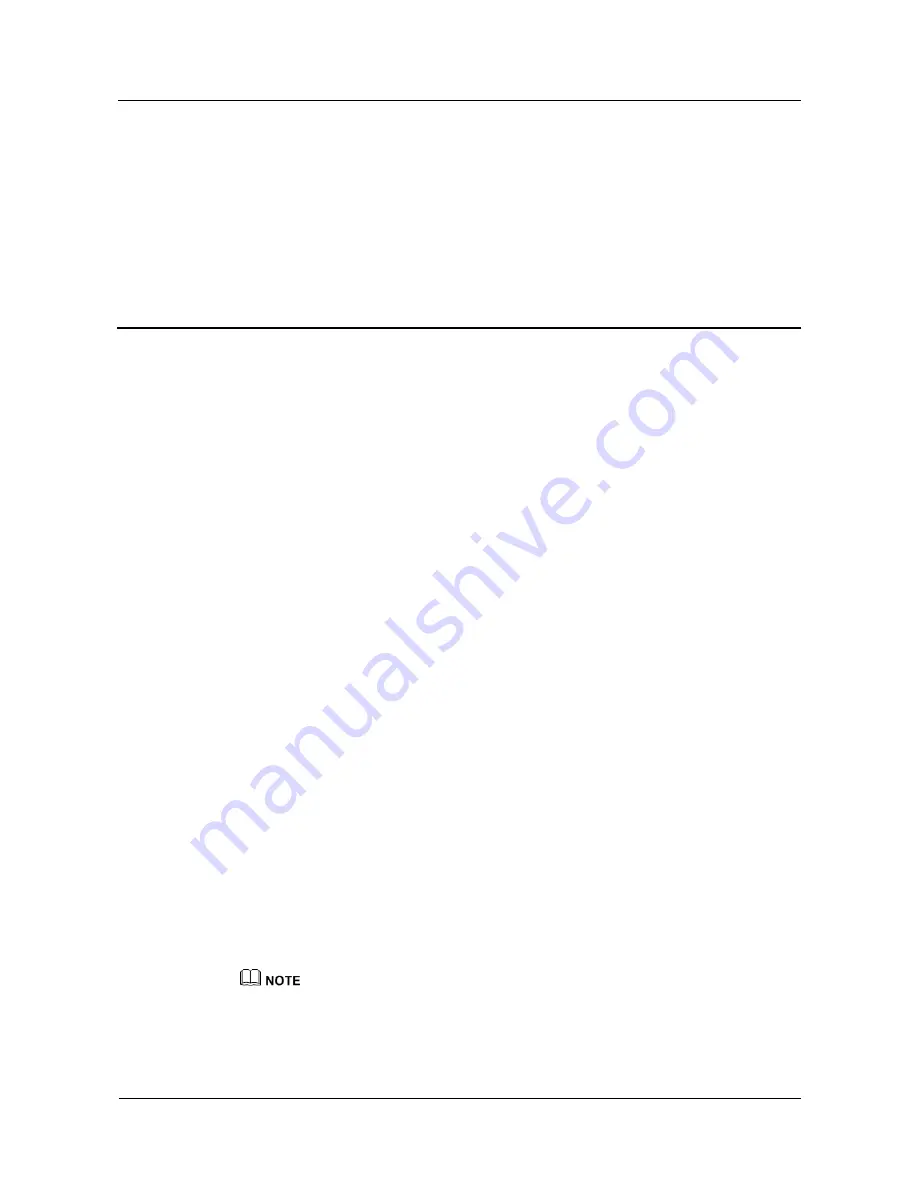
Terra Online Help_V1.0
Terra Online Help_V1.0
3 Fitness and health
Issue 01 (2018-11-19)
Copyright © Huawei Technologies Co., Ltd.
16
3
Fitness and health
3.1 Recording your fitness data
3.2 Starting a workout
3.3 Pool swim
3.4 Open water swim
3.5 Heart rate monitoring
3.6 Sleep monitoring
3.7 Syncing and sharing your fitness and health data
3.1 Recording your fitness data
Your band can automatically identify your activity type, such as walking, running, sleeping,
or sedentary.
Your band will record your activity data automatically, including your step count, workout
distance, and calories burnt after identifying whether you are walking or running.
Your band will automatically record the duration of your moderate to high intensity activity
based on your workout speed and heart rate.
To view your fitness data after a workout, use either of the following two methods:
Method 1: View your fitness data on your band.
Swipe on the band screen and switch to the
Activity
screen. On the
Activity
screen, swipe up
and down on the screen to view your step count, calories burnt, exercise distances, duration of
moderate-high intensity activity, and stand up times.
Method 2: View your fitness data through the Huawei Health app.
View your fitness data under the
Exercise record
card in the Huawei Health app.
z
To view your fitness data in the Huawei Health app, ensure that your band is connected to the
Huawei Health app.
z
Your fitness data resets at 24:00 every night.






























