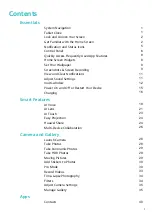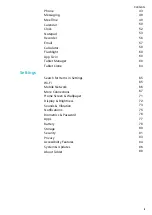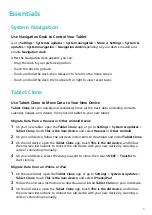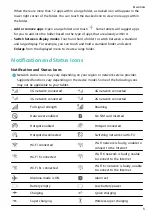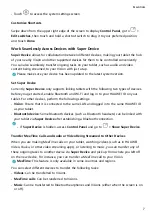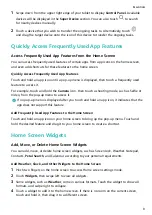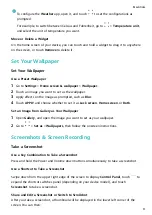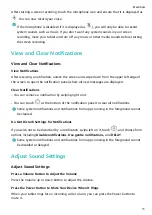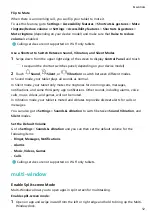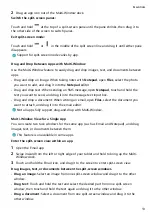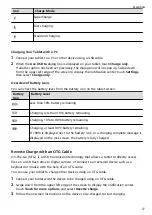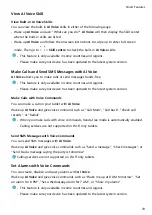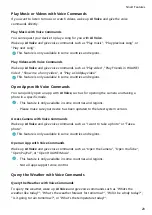When there are more than 12 apps within a large folder, a stacked icon will appear in the
lower right corner of the folder. You can touch the stacked icon to view more apps within
the folder.
•
Add or remove apps: Open a large folder and touch
. Some tablets will suggest apps
for you to add into the folder based on the type of apps that are already within it.
•
Switch between display modes: Touch and hold a folder to switch between a standard
and large display. For example, you can touch and hold a standard folder and select
Enlarge from the displayed menu to create a large folder.
Notification and Status Icons
Notification and Status Icons
Network status icons may vary depending on your region or network service provider.
Supported functions vary depending on the device model. Some of the following icons
may not be applicable to your tablet.
5G network connected
4G network connected
3G network connected
2G network connected
Full signal strength
Roaming
Data saver enabled.
No SIM card inserted
Hotspot enabled
Hotspot connected
Hotspot disconnected
Switching network via Wi-Fi+
Wi-Fi connected
Wi-Fi network is faulty, unable to
connect to the Internet
Wi-Fi 6 connected
Wi-Fi 6 network is faulty, unable
to connect to the Internet
Wi-Fi 6+ connected
Wi-Fi 6+ network is faulty, unable
to connect to the Internet
Airplane mode is ON
Alarm set
Battery empty
Low battery power
Charging
Quick charging
Super charging
Wireless super charging
Essentials
5