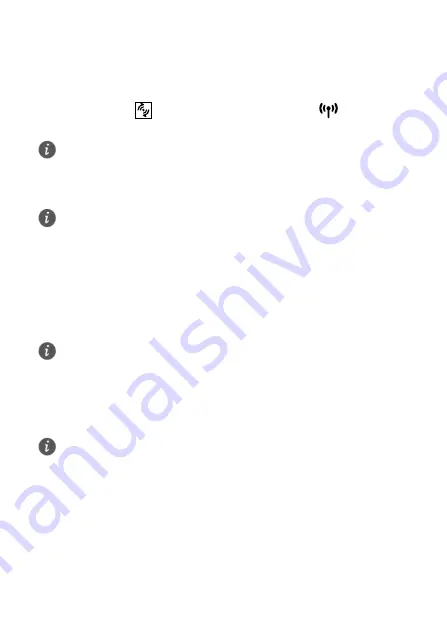
10
Setting up a Wi-Fi connection through WPS
If the client supports WPS, you can set up a WPS connection as follows:
1.
Ensure that Wi-Fi is enabled on the client.
2.
Press and hold the
button for 3 or more seconds. The
indicator then
starts blinking.
3.
Activate the WPS connection on the client in 2 minutes.
4
Configuring your B68A
1.
After a client is connected to the B68A through Wi-Fi or LAN port, launch a
browser on the client and visit
http://192.168.1.1
.
2.
Enter the password (
admin
by default) to log in to the web management page.
3.
Follow the
Start Wizard
to quickly configure basic parameters, such as SSID and
Wi-Fi key.
After finish the configuration, you can then access the Internet.
If you cannot active WPS connection by WPS button, log in to the web management
page (default address:
http://192.168.1.1
, default password:
admin
), and choose
Home Network
>
WLAN Access
. On the displayed page, select
Enable WPS
, click
WPS by push button (PBC)
and then click
Start WPS
.
For instructions about how to enable a WPS connection on the client, see the client's
user guide.
For security reasons, only one user can log in to the web management page at a
time.
To protect your account, change the default password after your first login. Click
Modify Login Password
on the displayed
Notice
dialog or choose
Maintain
>
Account Management
, and click
Edit
to change the password.
If you modify the SSID and Wi-Fi key, you must set up the Wi-Fi connection on the
client again.
Summary of Contents for B68A
Page 1: ...B68A Wireless Gateway Quick Start ...
Page 2: ...96722598_01 ...




















