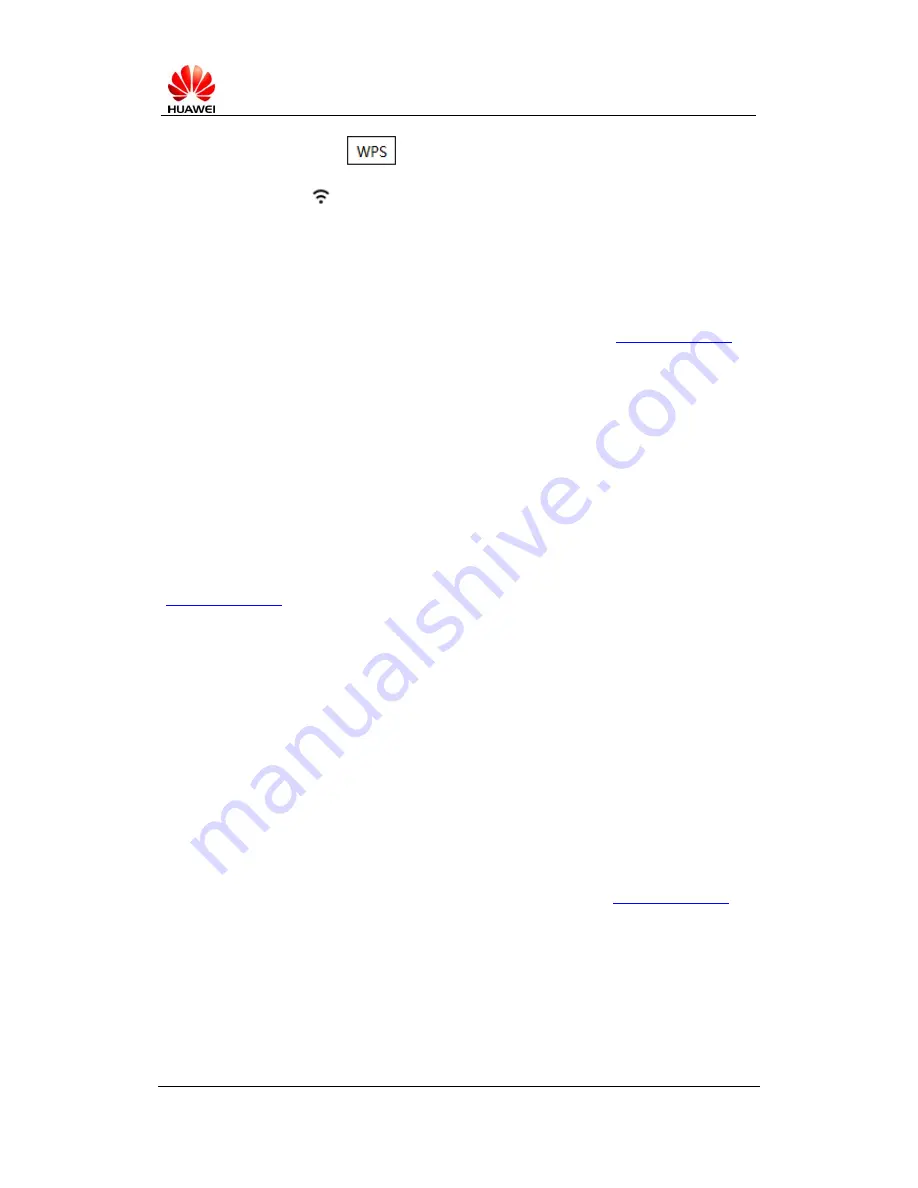
B310 FAQ
External
2016-5-13
华为机密,未经许可不得扩散
第
3
页
,
共
5
页
2
)
Press the button
on the top of B310s-927 and hold for a while. When
the indicator
flickers, B310s-927 will configure WPS automatically and the
device is connected.
Q7
:
How to configure the router function
1
)
Connect PC to B310s-927 via Ethernet cable or Wi-Fi, visit http://192.168.1.1 on
web browser.
2
)
Log on the WebUI, the default username/password is
admin/admin.
3
)
Choose
【
Settings
】 → 【
Ethernet
】 → 【
Ethernet Settings
】
and make the
configuration.
Q8
:
How to connect Internet
B310s-927 can connect Internet automatically. The manual setting method is to visit
http://192.168.1.1, choose
【
Settings
】→【
Dial-up
】→【
Network Settings
】
and make the
configuration.
Q9: How to resume default settings
When B310s-927 is power-up, press in the Reset hole on the rear surface by a
needle shape object and hold for 3s. When the indicators flicker several times, the
B310s-927 restarts and resumes default settings.
Q10: How to upgrade software
1
)
Connect PC to B310s-927 via Ethernet cable or Wi-Fi, visit http://192.168.1.1 on
browser.
2
)
Click
【
Update
】→【
Local Upgrade
】





