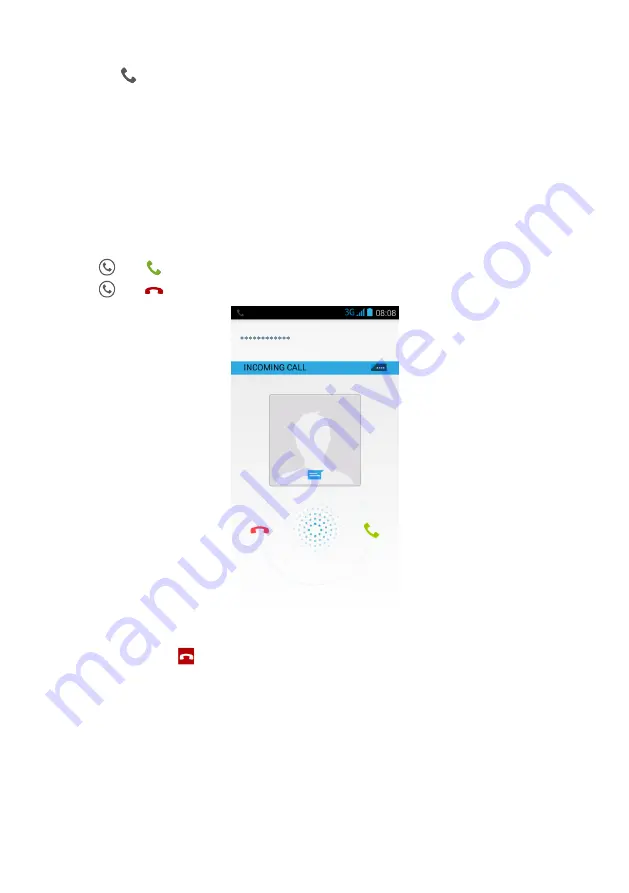
15
2.
Touch
to the
side
of the log entry to dial.
Answering or Rejecting a Call
Answering or Rejecting an Incoming Call
When you receive a phone call, the incoming call screen opens. If you have previously saved
the caller’s number in
Contact
, the caller's name and number are displayed. If the caller’s
number is not saved in
Contact
, the caller’s number is displayed.
Drag
to
to answer the call.
Drag
to
to reject the call.
Ending a Call
During a call, touch
to hang up.
Summary of Contents for Ascend
Page 1: ...Y520 User Guide ...






























