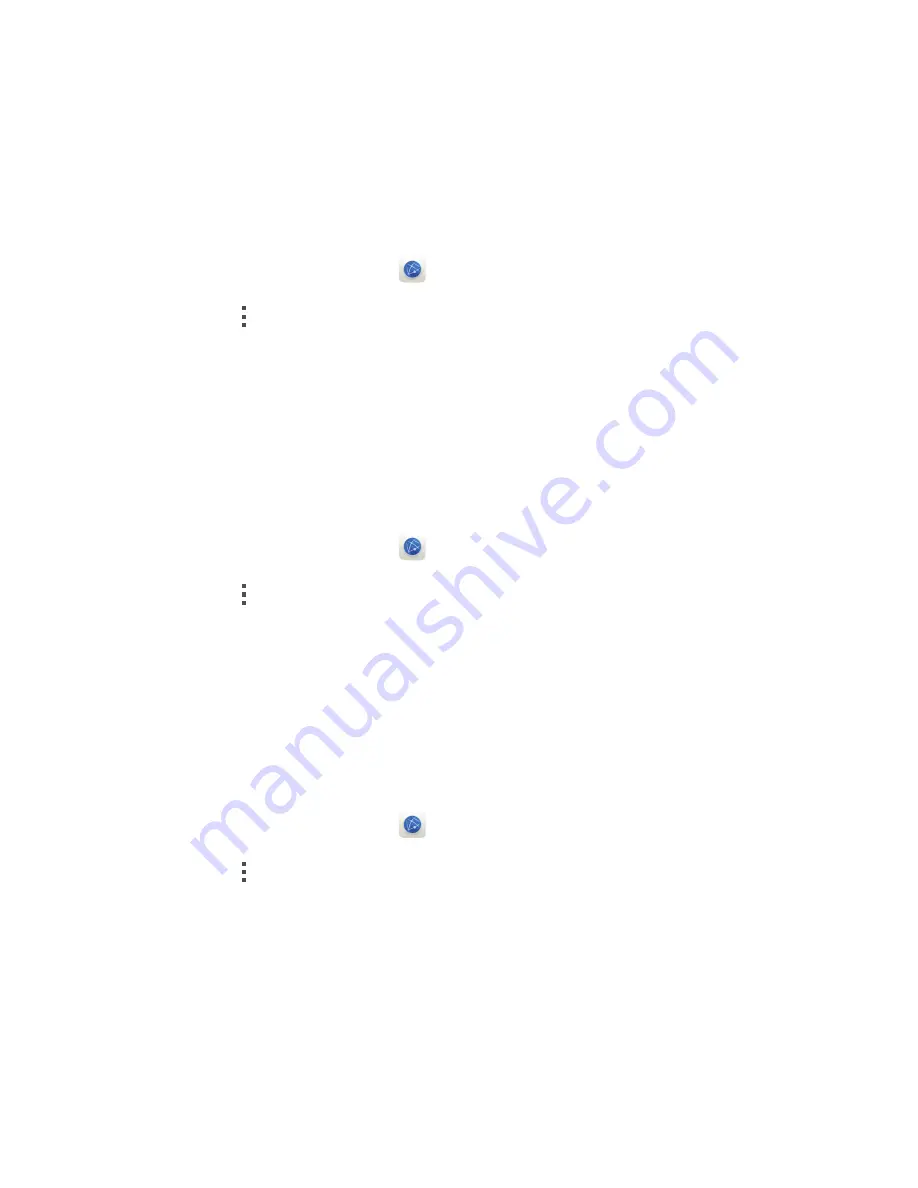
51
Browser
3.
Touch and hold the bookmark you want to edit, and touch
Edit bookmark
.
4.
Rename the bookmark, change the website address, or revise the account
information. Then touch
OK
.
Setting the home page
1.
On the home screen, touch
.
2.
Touch
>
Settings
>
General
>
Set homepage
.
3.
From the displayed option menu, choose the web page you want to set as
your home page.
Clearing your browsing history
To better protect your privacy, clear your browsing history from time to time.
1.
On the home screen, touch
.
2.
Touch
>
Settings
>
Privacy & security
.
3.
Touch
Clear history
then
OK
.
Modifying browser settings
You can adjust the font size and set whether to display images on web pages
and configure other browser settings.
1.
On the home screen, touch
.
2.
Touch
>
Settings
.
Summary of Contents for Ascend P7
Page 1: ...P7 User Guide ...
















































