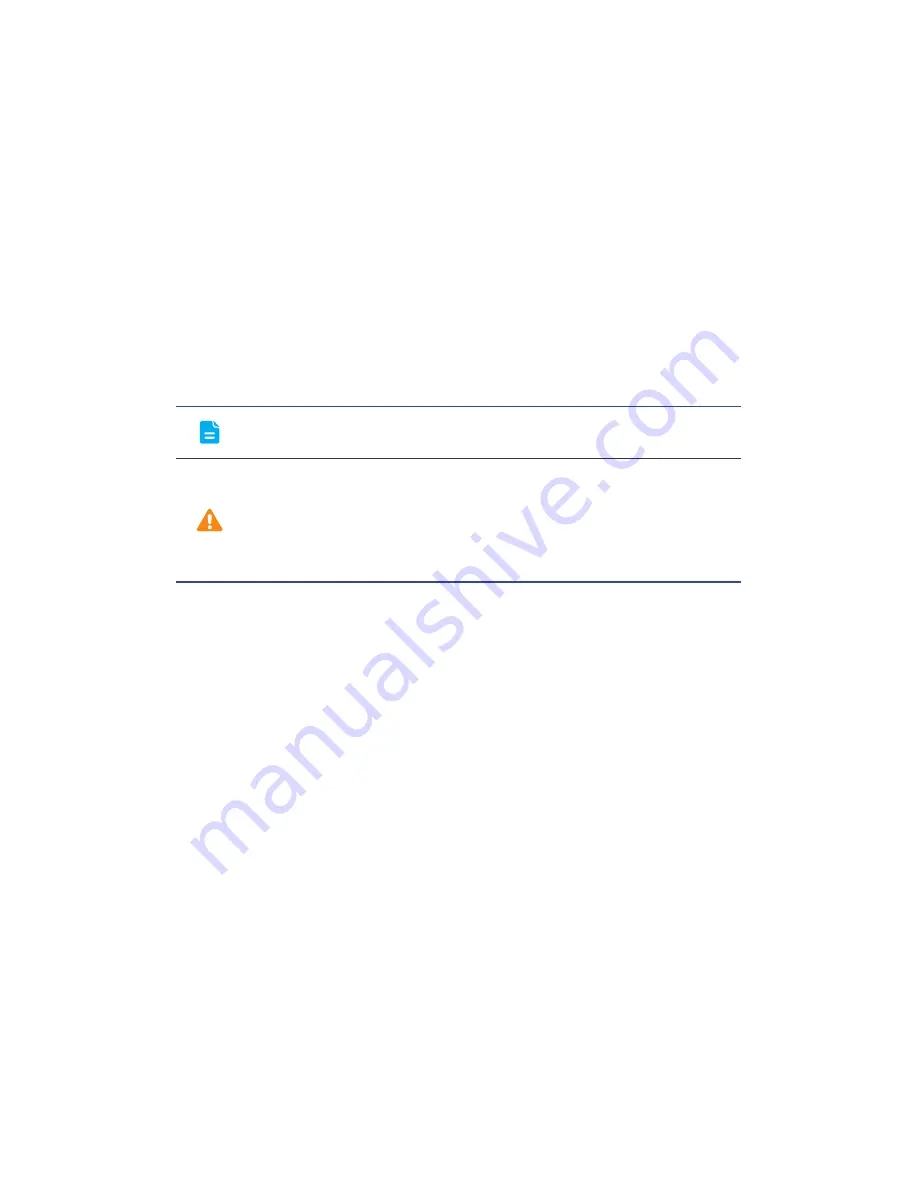
Foreword
1
•
Foreword
Thank you for choosing the
Huawei Ascend G526
smartphone.
This guide introduces you to the features and functions of your new phone.
Please read this guide carefully before you start using the phone.
All pictures and illustrations in this document are for your reference only. The
actual product may vary.
Symbols and definitions
The following symbols are used in this document to indicate useful and
important information:
Note
Provides additional information.
Caution
Indicates important information that may help you
accomplish a task or get a feature to work.
Overlooking these symbols may cause unwanted
problems.
Summary of Contents for Ascend G526
Page 1: ...User Guide ...







































