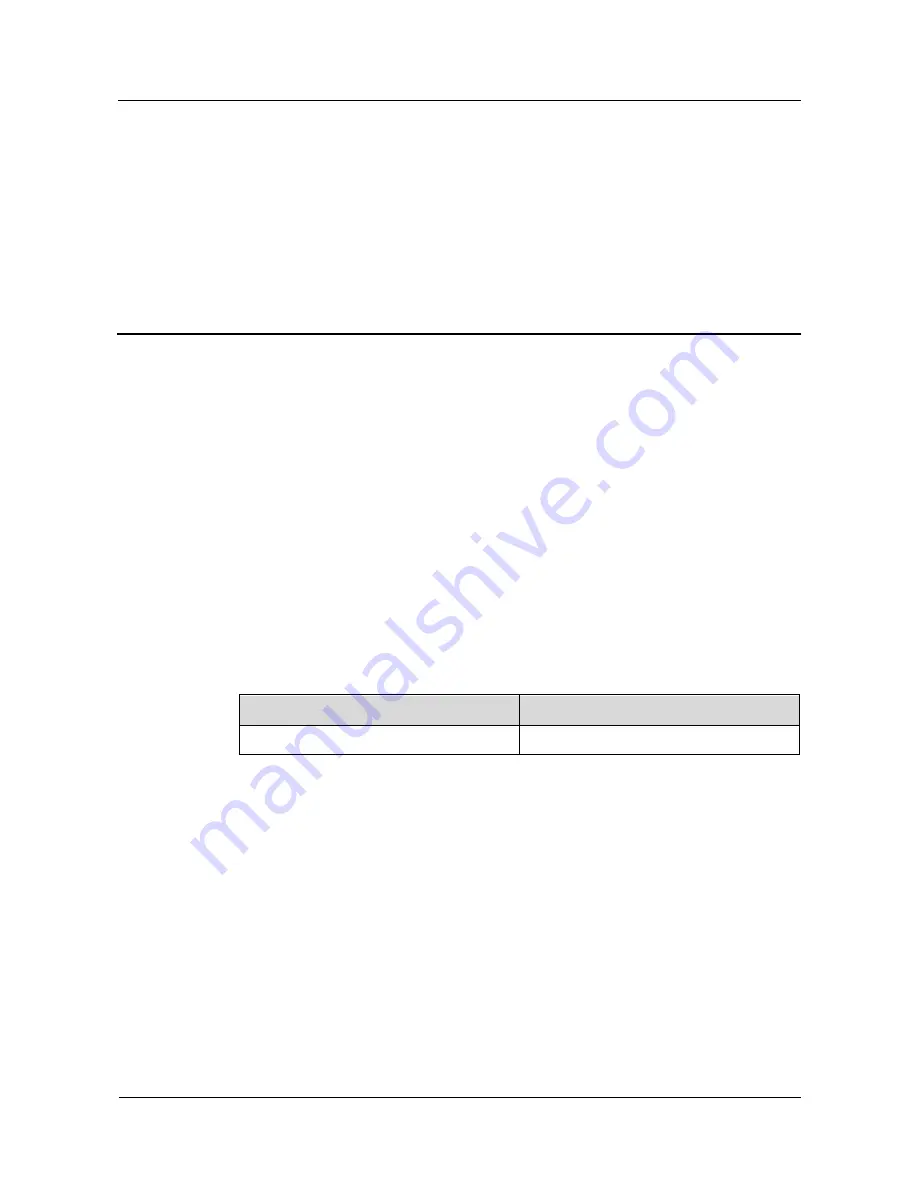
Huawei AR532 Router & AR-DCM-Pa
User Manual
1 Hardware Description
Issue 01 (2016-09-20)
Huawei Proprietary and Confidential
Copyright © Huawei Technologies Co., Ltd.
1
1
Hardware Description
About This Chapter
1.1 Chassis
1.2 Modules
1.3 Cables
1.1 Chassis
1.1.1 Version Mapping
Table 1-1
lists the mapping between the AR532 router and software versions.
Table 1-1
Mapping between the AR532 router and software versions
Router Model
Software Version
AR532
V200R008C20 and later versions
1.1.2 Appearance
Figure 1-1
shows the appearance of the AR532 router.







































