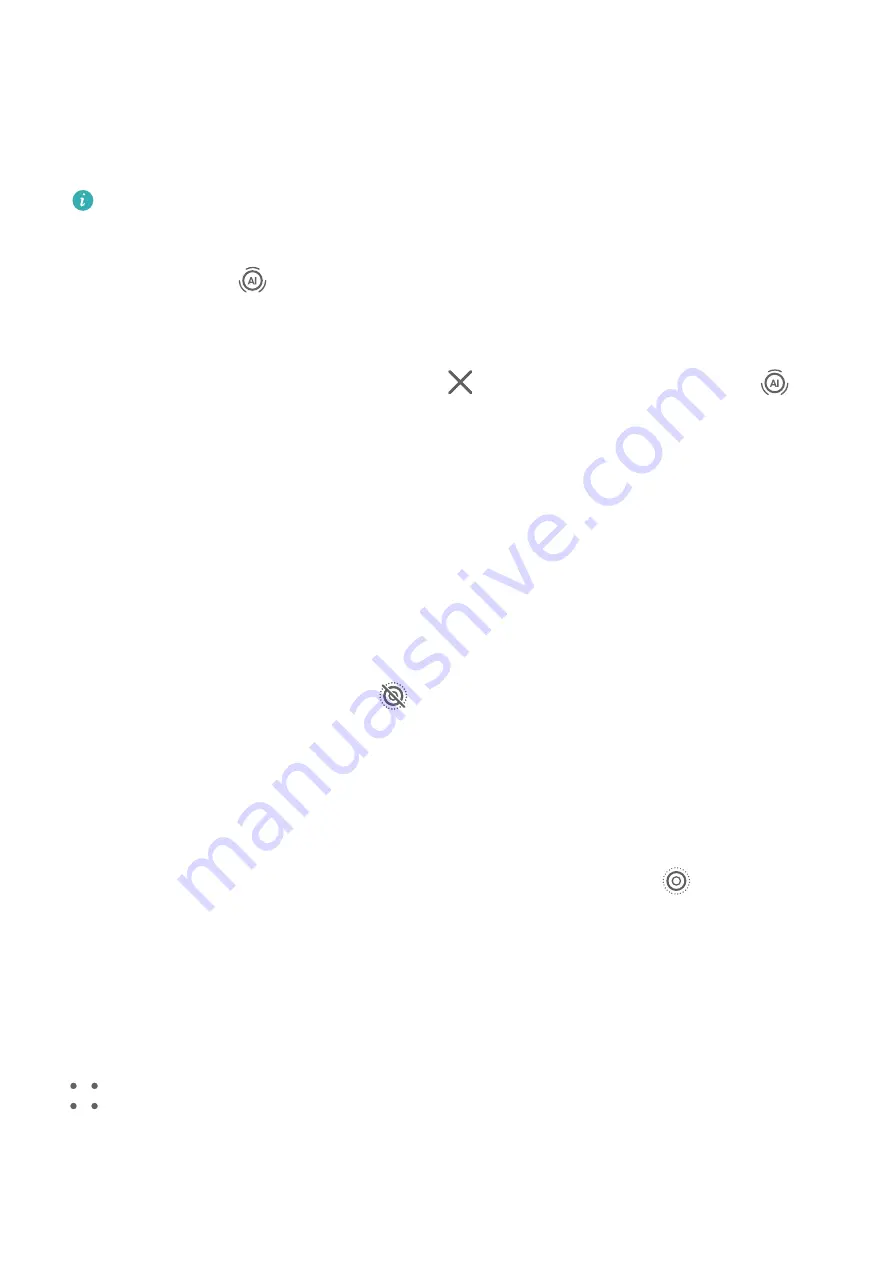
Take Professional-Looking Photos
Master AI is a pre-installed camera feature that helps you take better photos by intelligently
identifying objects and scenes (such as food, beaches, blue skies, and greenery, as well as
text) and optimizing the color and brightness settings accordingly.
Master AI is displayed as AI photography or AI camera on some devices.
1
Open Camera and select Photo mode.
2
Touch to turn on
.
3
Frame the subject within the viewfinder. Once the camera identifies what you are
shooting, it will automatically recommend a mode (such as portrait, greenery, or text).
4
To disable the recommended mode, touch
next to the mode text or turn off
.
Moving Pictures
Take Moving Pictures to Bring Photos to Life
Can't quite capture that perfect moment? Moving picture shoots a short period of movement
and sound before and after you touch the shutter button, to bring that elusive snapshot you
just missed… into full view!
Take Moving Pictures
1
Go to Camera > Photo and touch
to enable Moving picture, or go to Camera > More
and select Moving picture (depending on your device model).
2
Touch the shutter button to shoot.
Play Moving Pictures
Moving pictures are saved in JPG format in Gallery.
Go to Gallery > Albums > Camera, touch a moving picture, then touch
at the top of the
picture to view it.
The moving picture will automatically stop after a complete playback. You can also touch the
screen to stop the playback.
Save a Moving Picture as a GIF File or Video
To save a moving picture as a GIF file or video, touch the moving picture in the album, touch
, then select Save as video or Save as GIF.
Camera and Gallery
22
Summary of Contents for ALP-L09
Page 1: ...User Guide ...






























