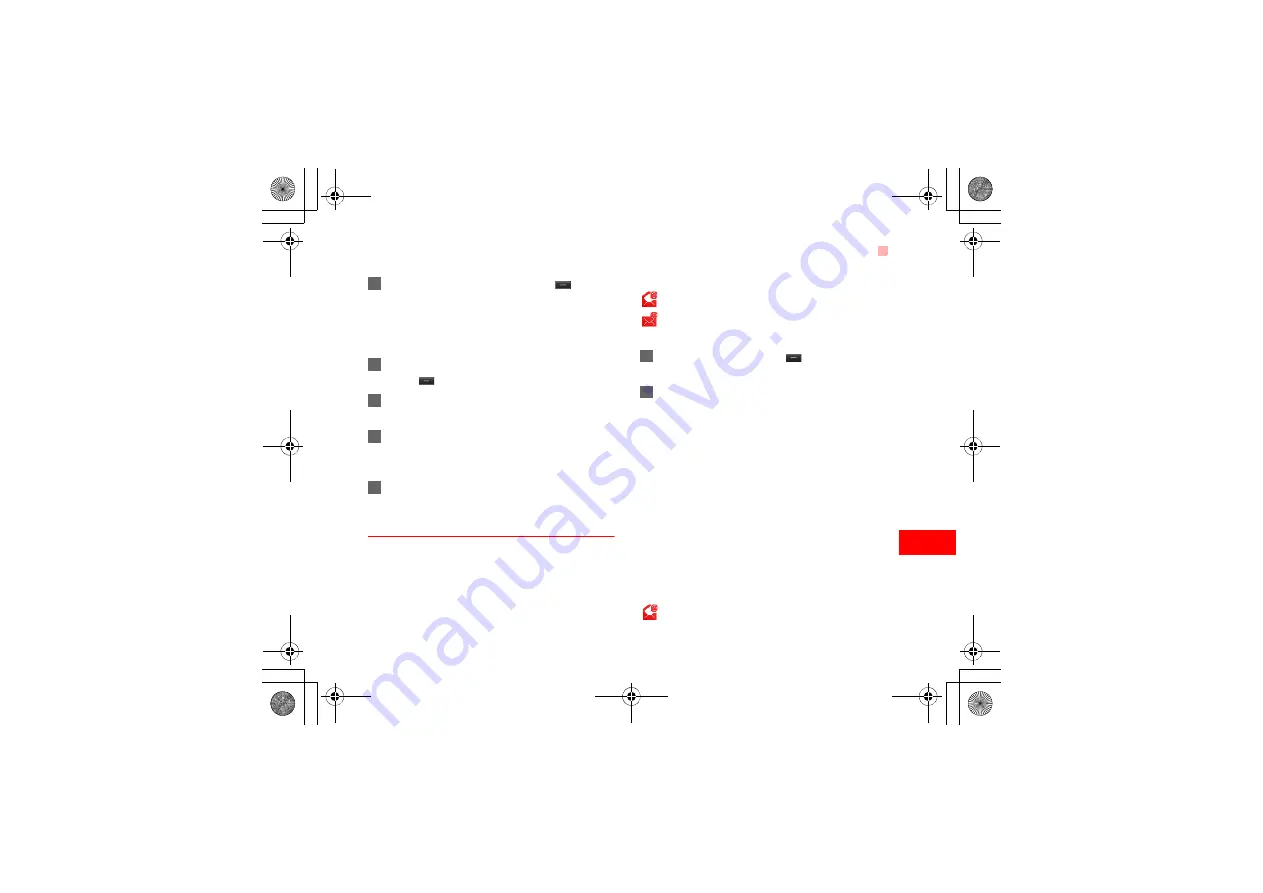
23
Mes
saging
6
2
Select
【
To
】
or
【
Cc
】
and press
.
• Select
Add from contacts
or
Add from
groups
to select an email address.
• Select
Enter recipient
to directly enter the
email address.
3
In the email editing screen, select
Subject
and
press
to edit the contents.
4
In the email editing screen, select the
Message
text box to edit the contents.
5
In the email editing screen, select
Options
>
Add attachment
to attach picture, music, video,
or eBook.
6
In the email editing screen, select
Options
>
send
to send the email.
Mailboxes
Your Vodafone 725 provides five mailboxes for email,
namely, Inbox, Drafts, Sent messages, Unsent
messages and Blocked messages.
◆
Inbox
All Emails received are saved in the inbox.
Icons in Inbox
: A read email.
: An unread email.
Viewing and Editing Emails in Inbox
1
Select an email and press
to view the con-
tent.
2
In the Details screen, select
Options
for the fol-
lowing operations:
•
Reply
: To reply to the email sender.
•
Reply all
: To reply to the email sender and all
email receivers except the replier.
•
Add to contacts
: To save the details of the
sender to the contacts.
•
Forward
: To forward the selected email.
•
Delete
: To delete the selected email.
•
Call sender
: To call the email sender by a
voice call or a video call.
◆
Drafts
The saved new emails are saved in the drafts.
Icons in Drafts
: Emails to be sent.
V725.book Page 23 Friday, March 28, 2008 10:00 PM






























