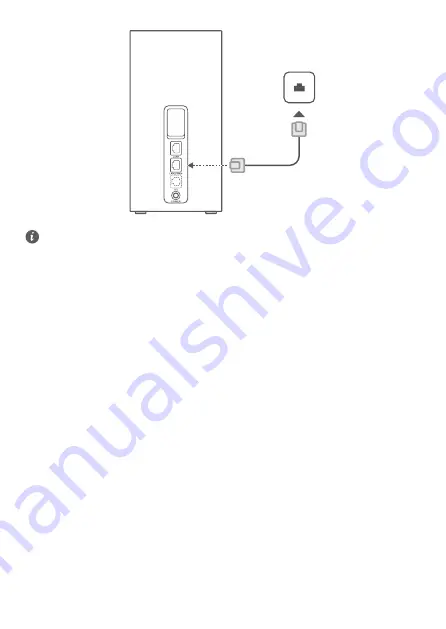
The Ethernet cable is an optional accessory. To buy an Ethernet cable, please contact an authorized retailer.
FAQs
How do I restore factory settings?
When the router is turned on, press the Reset button for approximately 3 seconds using a pointed object until the power
indicator starts to blink. Restoring factory settings will restore the settings to the default. You can reconfigure them after the
router is restored.
What should I do if I forgot the Wi-Fi password or the login password for the web-based
management page?
Restore the router to its factory settings and then use the default Wi-Fi password and login password to try again.
What should I do if the signal strength indicator is red or an Internet connection cannot be
established?
1
Check if the SIM card is inserted. Refer to the Setup section for the right size of SIM card and the right way to insert it into
the slot.
2
If the issue persists, restore the router to factory settings and try again.
3
Contact your carrier to check if your SIM card is out of service. If it's a new card, check if it has been activated.
What should I do if the Internet speed is slow?
1
Check the signal strength indicator on the router. If it shows weak signal, adjust the router's direction or move it close to a
window to improve signal reception.
2
If your device is connected to the router over Wi-Fi, adjust your device's position to receive better signal.
3
Switch to Wi-Fi 5 GHz if it is supported by your device.
4
Restart the router and your device, and try again.
5
Check if you have reached your data traffic limit for the month. If so, your carrier may limit your Internet speed.
Why can't I access the router's web-based management page?
1
Ensure that your computer is connected to the router through an Ethernet cable or Wi-Fi.
2
Ensure that your computer is set to obtain an IP address and DNS server address automatically.
3
Restart your browser, or try using another browser.
4
If the problem persists, restore the router to its factory settings.
Why is the content displayed on the web-based management page not up to date?
Depending on your browser's cache, the content for your device on the web-based management page may not be up to date.
Manually clear your browser's cache (for example, open your browser and choose
Internet Options
>
General
>
Browsing
history
>
Delete
.) and re-launch the web-based management page.
If you are experiencing any other issues with the router:
1
Restart the router.
2
Restore the router to its factory settings.
3
Contact your carrier.
Legal Notice
The product described in this manual may include copyrighted software of licensors. Customers shall not in any manner
reproduce, distribute, modify, decompile, disassemble, decrypt, extract, reverse engineer, lease, assign, or sublicense the
5
Summary of Contents for 6974463710582
Page 1: ...Quick Start B628 350 ...



























