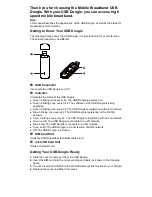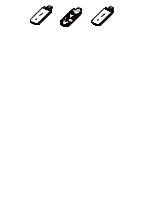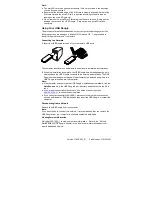Note:
The microSD card is an optional accessory. If it is not provided in the package,
you can buy one yourself.
Ensure that the beveled edge of the SIM card is properly aligned with that of the
SIM card slot and the microSD card is inserted according to the direction as
labeled on the microSD card slot.
Do not remove the microSD or SIM card when the card is in use. Doing so may
damage the card and the USB Dongle. Data stored on a microSD card be
corrupted.
Using Your USB Dongle
The procedure for installation depends on your computer's operating system. The
following sections are based on
a Microsoft™ Windows OS. The procedure is
similar for Apple Macintosh™ computers.
Connecting to a Network
1.
Insert the USB Dongle into one of your computer's USB ports.
The computer identifies the new hardware and starts its installation automatically.
2.
When the installation is complete, the USB Dongle's web management page is
displayed and the USB Dongle connects to the network automatically. The USB
Dongle's web management page will be automatically displayed every time the
USB Dongle is inserted into the computer.
Note:
If the computer does not start the USB Dongle's installation automatically, find the
AutoRun.exe
file in the USB Dongle's root directory, and double-click the file to
run it.
If you are not connected to the network, use a web browser to access
http://192.168.3.1
to check the device status.
If you cannot access http://192.168.3.1, disconnect other network connections,
such as an Ethernet or Wifi, remove and then insert the USB Dongle, or restart the
computer.
Disconnecting from a Network
Remove the USB Dongle from the computer.
Note:
If you do not need to connect to a network, it is recommended that you remove the
USB Dongle from your computer to eliminate unwanted data traffic.
Viewing Service Information
Visit http://192.168.3.1 to view your service information. Refer to the
“Getting
Started with your O2 Dongle
” booklet in the box for more information about your
mobile broadband service.
Version: V100R001_01 Part Number: 31010QXN
Summary of Contents for 31010QXN
Page 1: ...Quick Start ...
Page 3: ......