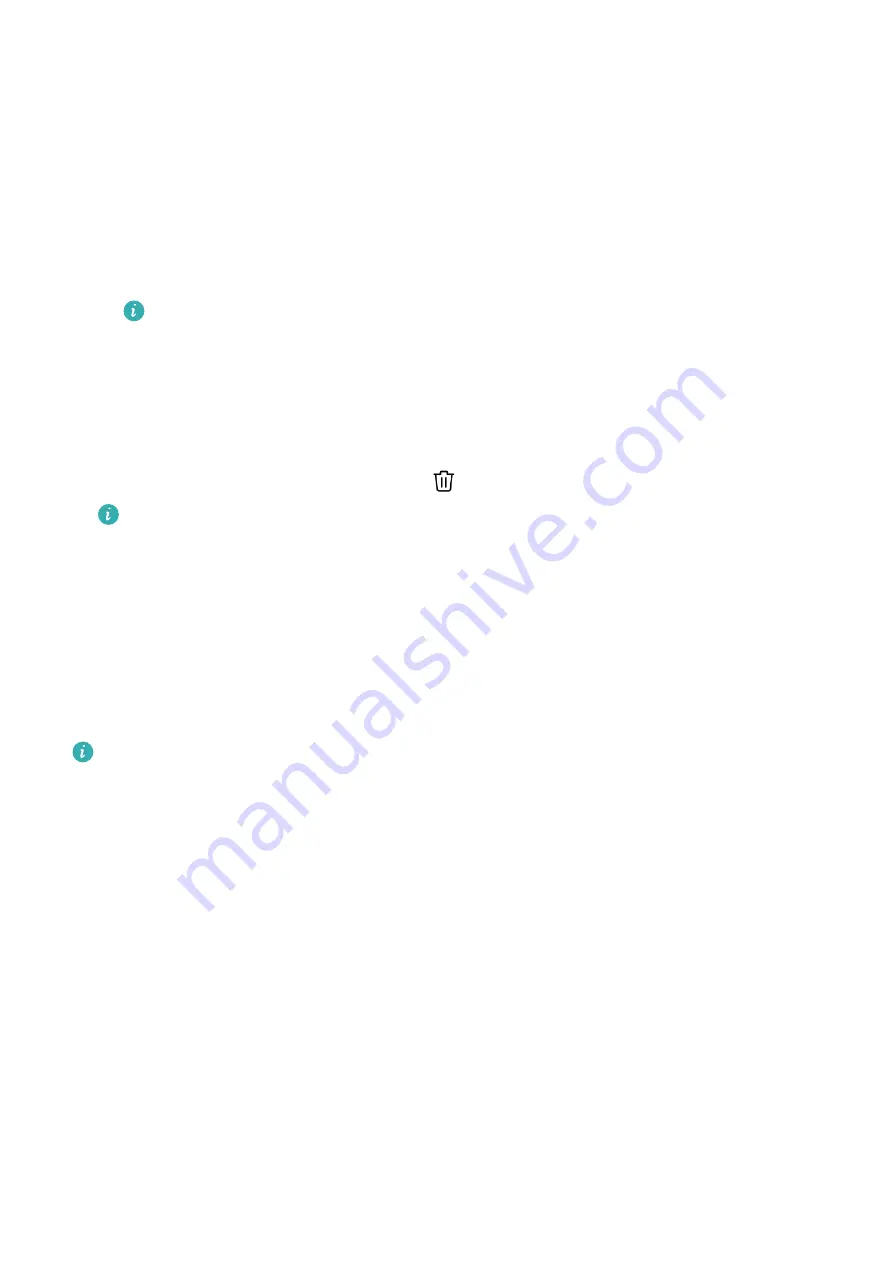
Installing and changing the watch face on your phone
1
Open the Health app, touch Devices and the device name, and go to Watch faces >
More.
2
Select a watch face.
a
If the watch face has not been installed, touch Install. After the installation is
complete, your watch will automatically use this new watch face.
b
If the watch face has been installed, touch SET AS DEFAULT to use the selected watch
face.
•
Paid watch faces cannot be refunded. If you cannot find watch faces in Watch
Face Store that you have already purchased, contact the customer service hotline.
Deleting a watch face
1
Open the Health app, touch Devices and the device name, and go to Watch faces >
More.
2
Select an installed watch face and touch
to delete it.
•
Gallery or video watch faces cannot be deleted.
•
You do not need to purchase a watch face again after deleting it from Watch Face
Store. You will only need to reinstall it.
Configuring Gallery
One or more photos can be used as watch faces. Update the watch and the Health app to
the latest versions.
•
Before using this feature, update the Health app and device to the latest versions.
Choosing photos from Gallery
1
Open the Health app, touch Devices and then your device name, and go to Watch faces
> More > Me > Gallery to access the Gallery settings screen.
2
Touch + and select either Camera or Gallery as the method for uploading a photo.
3
Select a photo or take a new one and then touch Save. Your watch will then display the
customized photo as the watch face.
Other settings
On the Gallery settings screen:
•
Touch Style to set the font and color of the time and date displayed on Gallery watch
faces.
•
Touch Location to set the locations of the time and date displayed on Gallery watch faces.
•
Touch Function to set functions displayed on watch faces.
•
Touch the Cross icon in the upper right corner of a selected photo to delete it.
More guides
34





















