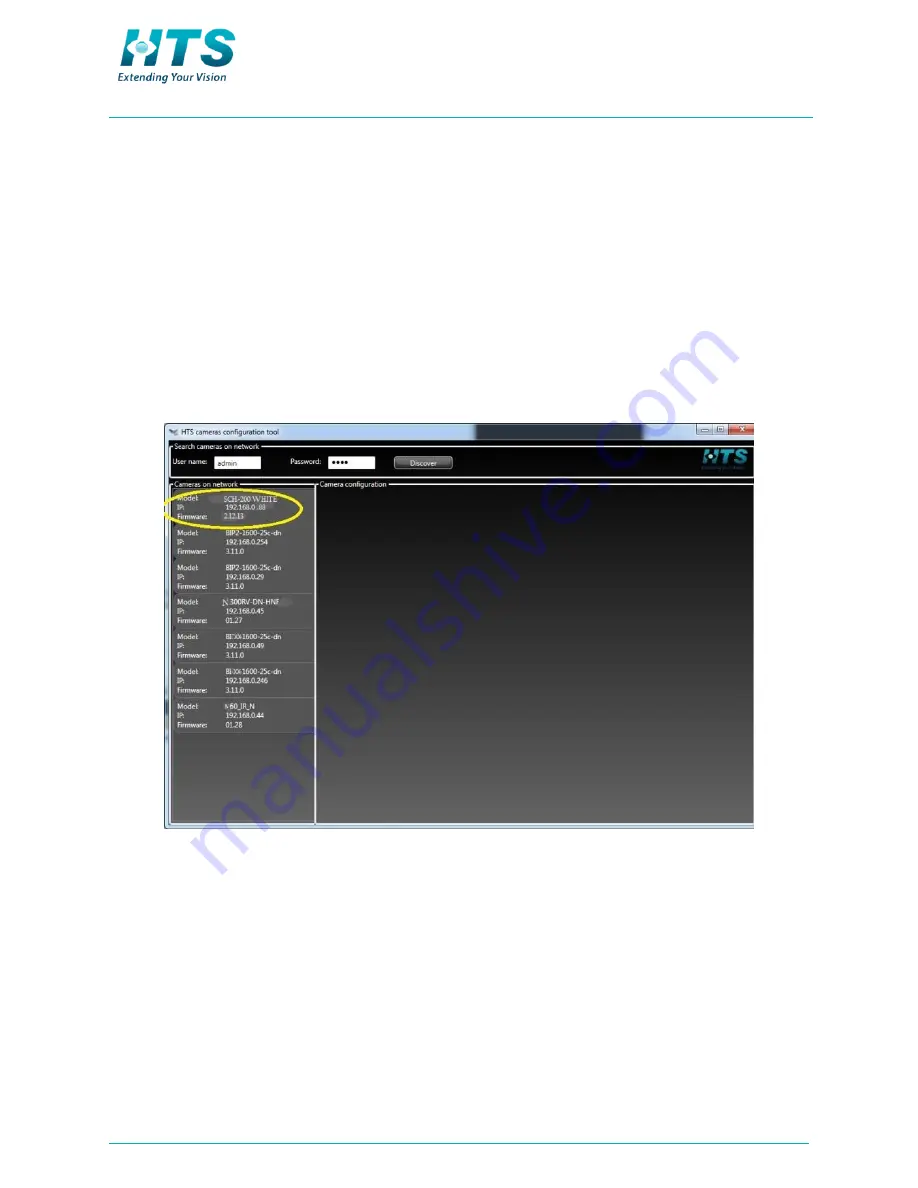
SCH-200 Imaging Unit Series
│
Quick Installation Guide
Page 18
4.
Login to the configurator with the default username and password:
Username:
admin
Password:
1234
5.
Press the discover button. The window displays a list of units
currently in operation on the network, as depicted in Figure 11
below.
Figure 11: List of Imaging Units in the Network
















