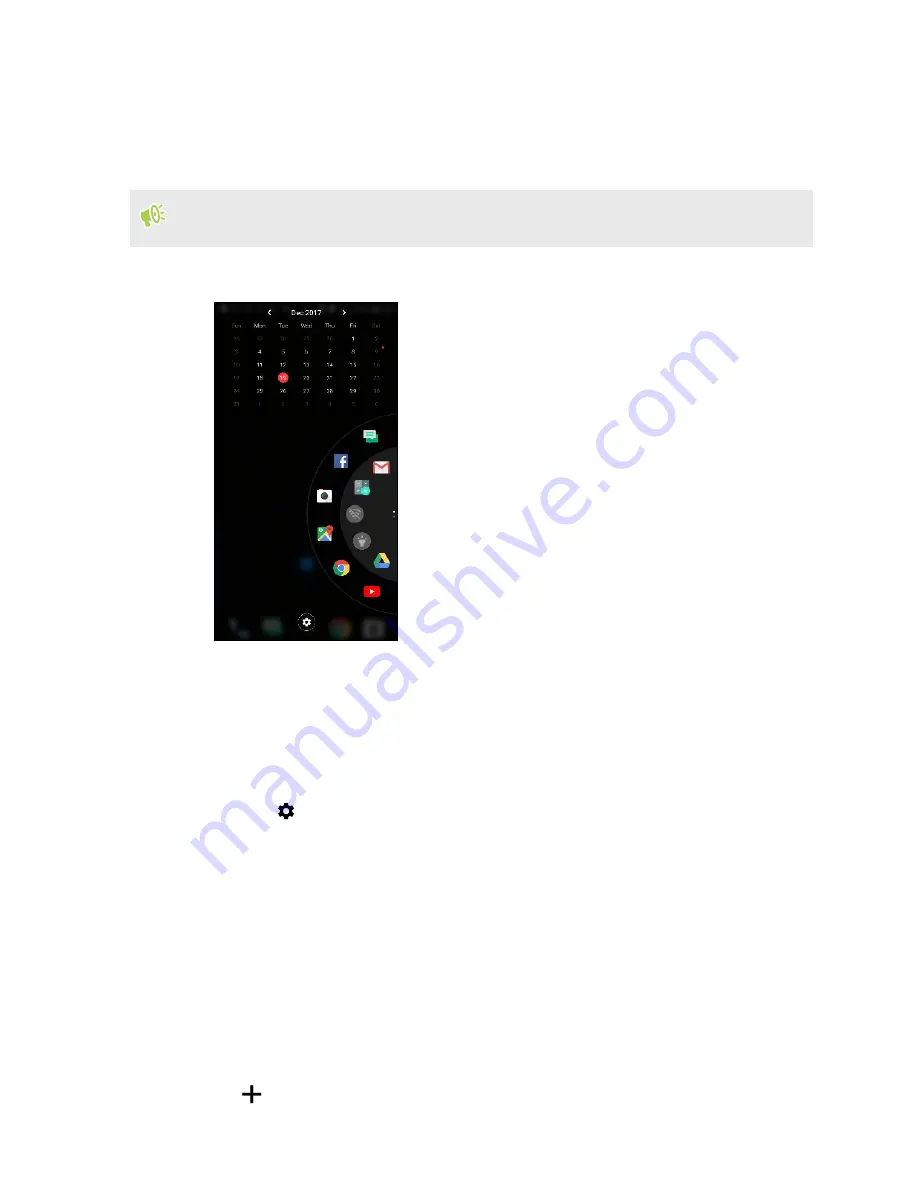
Opening Edge Launcher
For single-handed operation of your phone, use Edge Launcher to quickly launch apps, call or send
messages to your contacts, and turn certain quick settings on or off.
Edge Launcher can only be opened through Edge Sense. Assign it first to the short squeeze or
squeeze and hold gesture by following the steps in
1.
To open Edge Launcher, squeeze the lower sides of your phone.
2.
You can do the following:
§
Tap a date to open the default calendar app so you can view or create events.
§
Tap an app to open it, or tap a quick setting to turn it on or off. If you've added a contact,
tap it to call or send a message. See
Adding apps, quick settings, and contacts
§
Swipe or flick through the dial to scroll and see more icons.
§
Tap
to customize Edge Launcher.
§
Adjust the position of Edge Launcher on the screen. See
Adding apps, quick settings, and contacts
Add your favorite apps and quick settings to the Edge Launcher. You can also add the phone
numbers of your frequent contacts so you can call or send them messages quicker.
1.
To open Edge Launcher, squeeze the lower sides of your phone.
2.
Swipe up or down the dial to find empty slots where you can add new items to Edge
Launcher.
3.
Tap
to open the Edit Edge Launcher screen.
66
Edge Sense
Summary of Contents for U11 EYEs
Page 1: ...User guide HTC U11 EYEs...






























