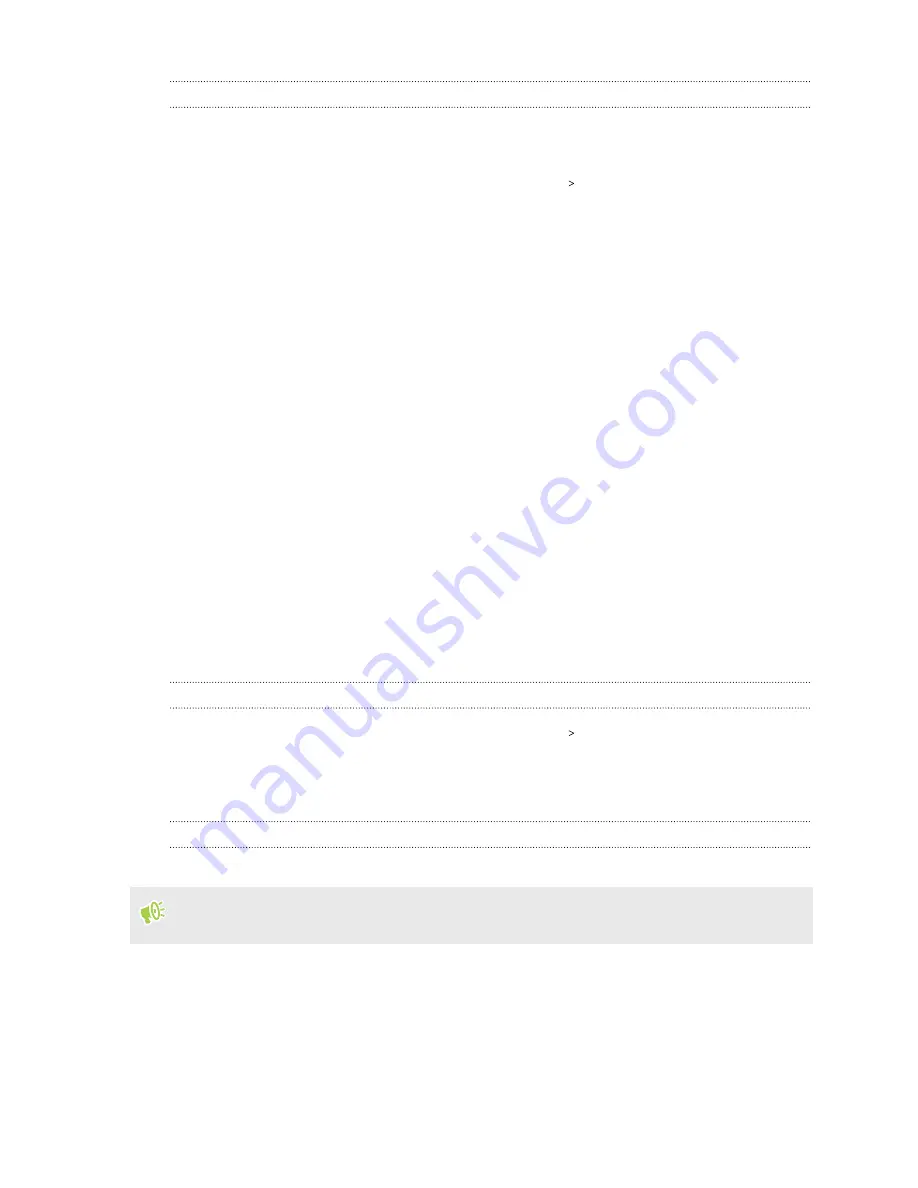
Managing app notifications
You can choose which types of app notifications to mute, block, or override your Do Not disturb
settings.
1.
From the Home screen, swipe up and then tap
Settings
Sound & notification
.
2.
Tap
Notifications
, and then tap the app to set.
You can also press and hold a notification in the Notifications panel or the lock screen to see
the notification settings you can customize.
3.
Tap the
On/Off
switch next to option you want to toggle.
Settings for app notifications are applied to notifications in the Notifications panel and the lock
screen.
Motion Launch
Motion Launch is a combination of a motion gesture followed by a finger gesture. Using a
combination of simple gestures, you can wake up to your Home screen, HTC BlinkFeed, and more.
See the following:
§
§
§
Waking up to the Home widget panel
§
§
Turning Motion Launch gestures on or off
1.
From the Home screen, swipe up and then tap
Settings
Display & gestures
.
2.
Tap
Motion Launch gestures
.
3.
Select the Motion Launch gestures you want.
Waking up to the lock screen
Go from sleep mode to the lock screen without pressing the POWER button.
If you've set up a screen lock with credentials, you'll be asked to provide your credentials first
before HTC U11 EYEs unlocks.
47
Your first week with your new phone
Summary of Contents for U11 EYEs
Page 1: ...User guide HTC U11 EYEs...
















































