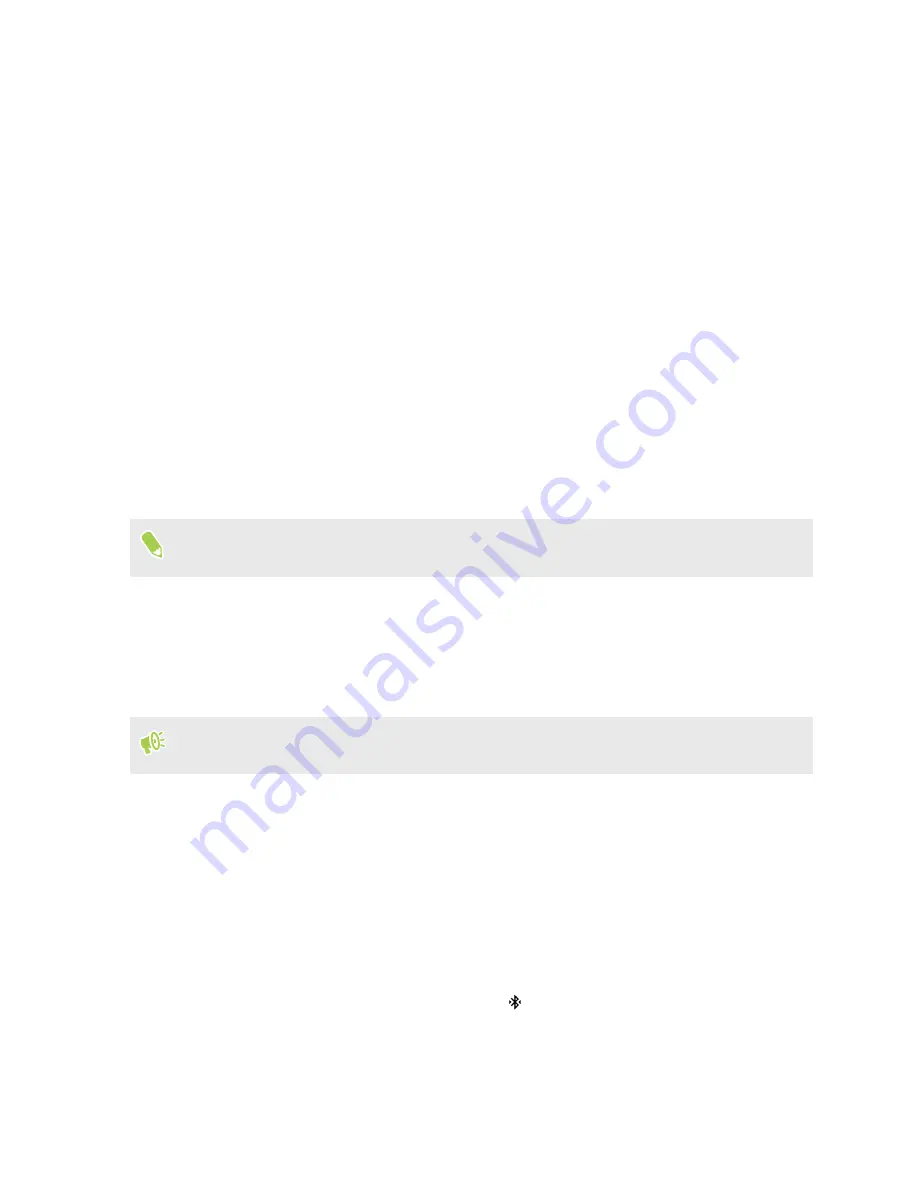
Wireless sharing
What is HTC Connect?
With HTC Connect, wirelessly stream music or video from your phone to your speakers or TV by
just swiping up the screen with 3 fingers. Learn more about HTC Connect and which devices the
phone can connect to by going to
http://www.htc.com/support/apps/htc-connect/
.
Turning Bluetooth on or off
1.
From the Home screen, swipe up and then find and tap
Settings
.
2.
Tap the Bluetooth
On/Off
switch to turn the Bluetooth connection on and off.
3.
Tap
Bluetooth
to see a list of available devices.
Turn off Bluetooth when not in use to save battery power, or in places where using a wireless
device is prohibited, such as on board an aircraft and in hospitals.
Connecting a Bluetooth headset
You can listen to music over a Bluetooth A2DP stereo headset, or have hands-free conversations
using a compatible Bluetooth headset.
Before you connect your headset, make it discoverable so HTC U11 EYEs can find it. Refer to
your headset manual for details.
1.
Turn Bluetooth on and check the list of available devices.
2.
If you don't see your headset listed, tap
Scan for devices
to refresh the list.
3.
Tap the name of your headset in the Available Devices section. HTC U11 EYEs pairs with the
headset and the headset connection status is displayed in the Paired Devices section.
4.
If prompted to enter a passcode, try
0000
or
1234
, or consult the headset documentation to
find the passcode.
When the Bluetooth headset is connected, you'll see
in the status bar.
157
Wireless sharing
Summary of Contents for U11 EYEs
Page 1: ...User guide HTC U11 EYEs...






























