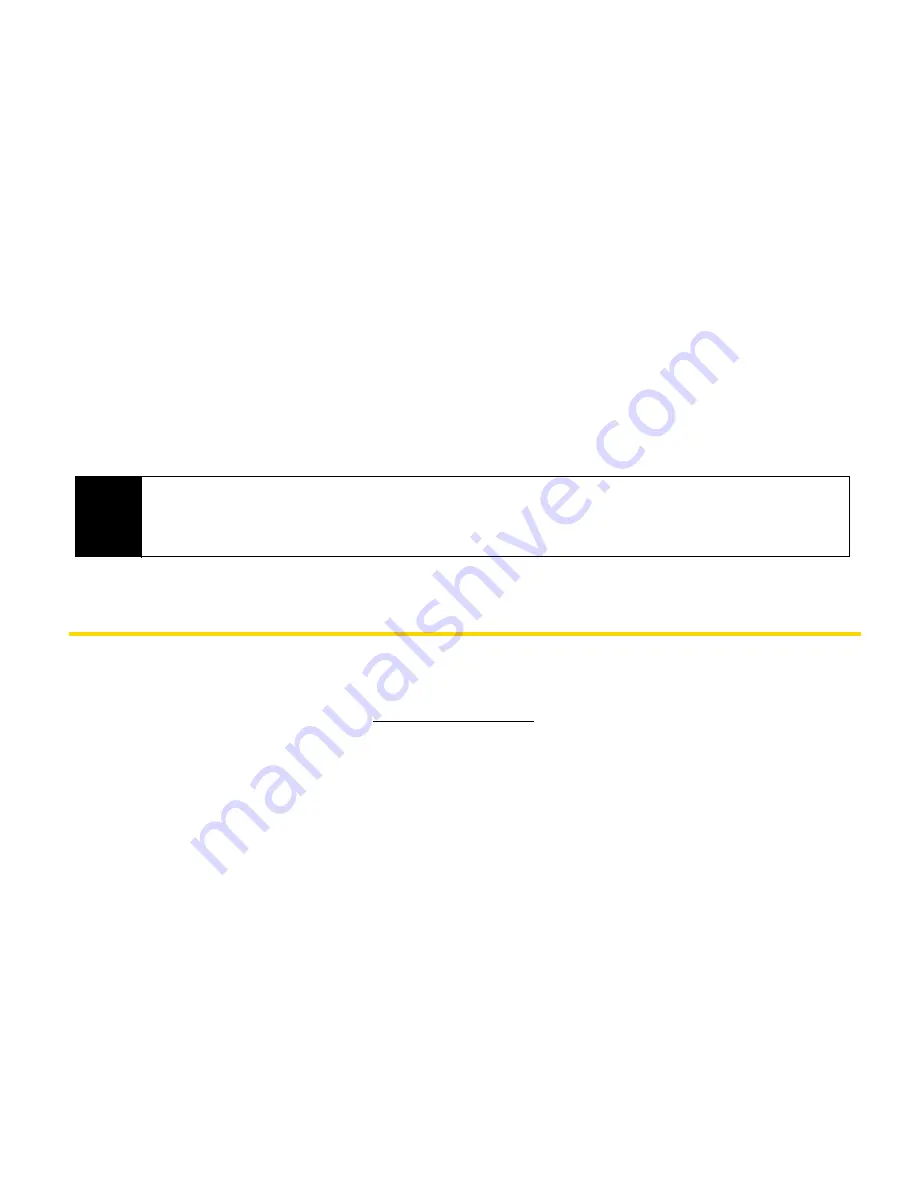
Sprint Worldwide
W
ir
e
le
s
s
Se
rv
ice
Sprint Worldwide Wireless Service
15
Copying Text Messages to the SIM Card
When your SIM card is installed on your device, you can save text messages to your
SIM card.
1.
From the Home screen, slide to the
Messages
tab and then tap
All Messages
.
2.
In the SMS / MMS inbox, tap a message thread.
3.
The exchange of text messages between you and the sender is then displayed. Open
the sliding QWERTY keyboard or an onscreen keyboard, and use the Up or Down key of
the keyboard to highlight the text message that you want to copy to the SIM card.
4.
Tap
Menu > Copy to SIM
.
Setting GSM Services Options
There are several user options available for GSM operation under your device’s Phone
settings. All these options require that your device be in Global or GSM-only mode and in a
GSM roaming coverage area. (See
www.sprint.com/sww
for a list of countries where
international GSM coverage is available, and see “Entering GSM Mode” on page 5.)
To configure GSM services options:
1.
Tap
Start > Settings > All Settings
.
2.
Tap the
Personal
tab, and then tap
Phone > GSM/UMTS Services
tab.
3.
Tap the service you want to configure and then tap
Get Settings
.
4.
Choose your desired options, and then tap
ok
.
Notes
• You cannot copy a sent text message from the thread to the SIM card.
• Copying text messages from your device to the SIM card results in duplicate messages
when you are viewing the Inbox.






















