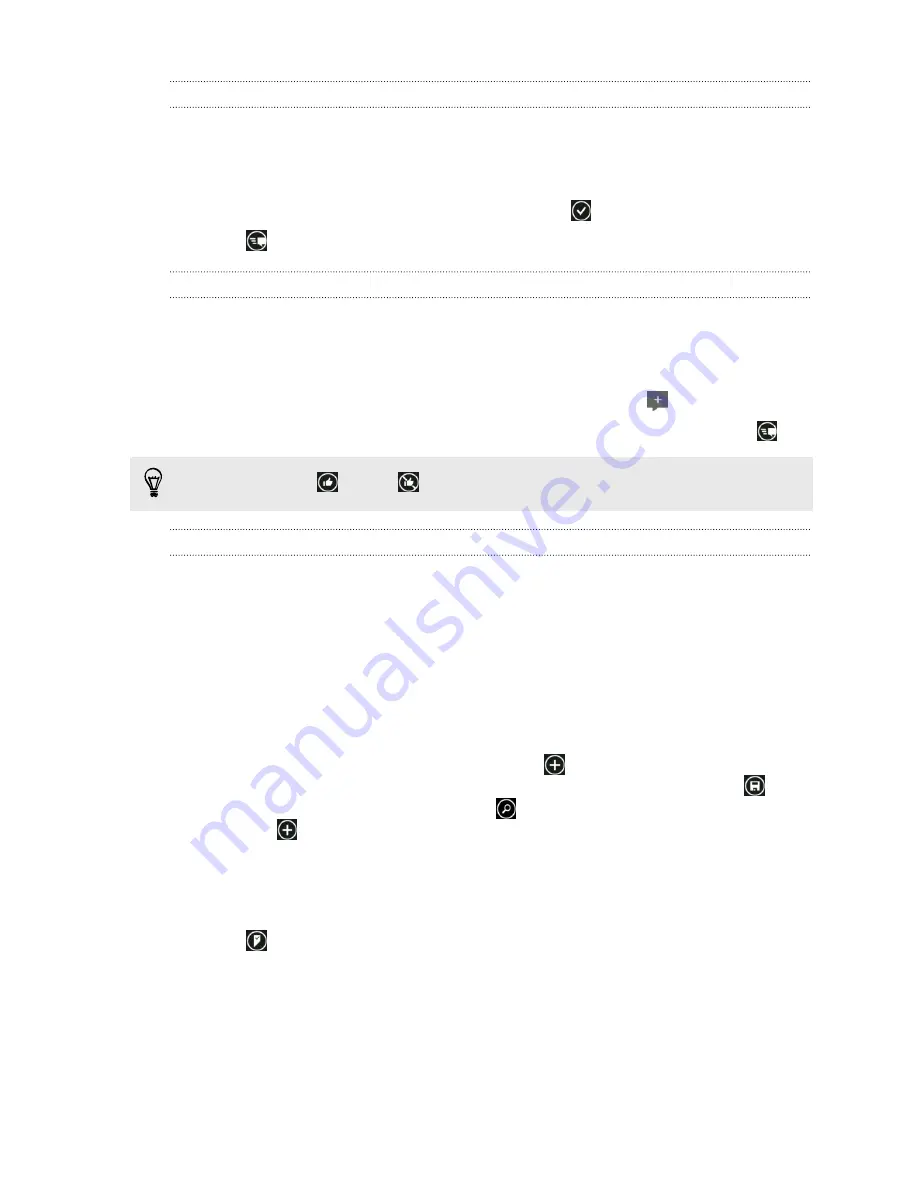
Posting a message
1.
On the Start screen, tap the
Me
tile.
2.
Tap
post an update
and then type your message.
3.
If you have more than one social network account, tap the
Post to
text box,
choose which accounts to post to, and then tap
.
4.
Tap
.
Commenting on a post
1.
On the Start screen, tap the
People
tile.
2.
Slide left or right to go to
what's new
so you can see recent posts from your
contacts.
3.
When you see a post you want to comment on or like, tap
.
4.
Tap the box that says
add a comment
, type your comment, and then tap
.
To like a post, tap
(or tap
to unlike).
Checking in
When you check in to a place, you share your location with your contacts by posting
it on one or more of your social networks. You can find nearby locations, or you can
add one yourself.
1.
On the Start screen, tap the
Me
tile.
2.
Tap
check in
.
3.
Do one of the following:
§
Tap a place in the list to check in from there.
§
If you don't see your location listed, tap
to make the app find your
location. Type the name of the place where you're at, and then tap
.
§
To search for a nearby place, tap
, type the name of the place, and then
tap
.
4.
Once you've found the place you want to check in from, tap the
Post to
box to
choose each account you want to check in on.
5.
Tap the
Share on Facebook with
box to set your Facebook privacy level.
6.
Tap
to check in.
32
People
Summary of Contents for PM23300
Page 1: ...Your HTC XXXX User guide...


















