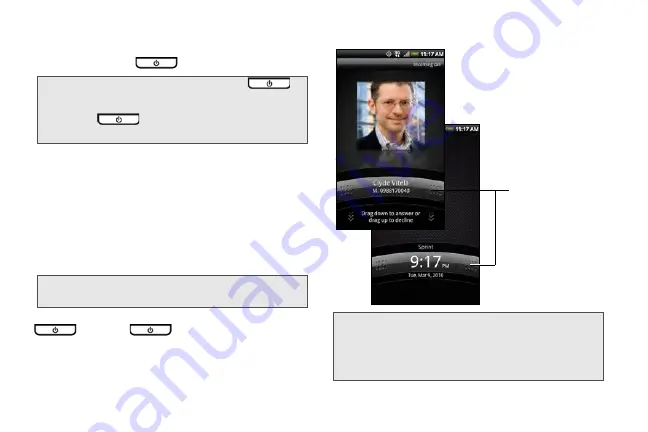
12
Turning Your Device Off
1.
Press and hold
for about two seconds.
2.
On the
Phone options
menu, tap
Power off
.
3.
On the
Power off
confirmation box, tap
OK
.
Turning Off the Screen When Not in Use
To save battery power, the device automatically turns
off the screen when you leave it idle after a certain
period of time. You will still be able to receive
messages and calls while the device’s screen is off.
You can also turn off and lock the screen by pressing
. Pressing
again or incoming calls
will turn on your device screen and show the lock
screen.
To unlock the screen:
Note:
When the screen is locked and you press
, it
will only turn off the screen and not the device. You will
need to unlock the screen first before you press and
hold
. See “Turning Off the Screen When
Not in Use” for details.
Tip:
For information on how to adjust the time before the
screen turns off, see “Display Settings” on page 43.
Note:
If you have set up a screen unlock pattern, you will be
prompted to draw the pattern on the screen before it
unlocks. For more information on how to create and
enable the screen unlock pattern, see “Protecting Your
Device with a Screen Lock” on page 49.
Press and hold the
lock screen bar and
then slide your
finger down to
unlock the screen
or answer an
incoming call.
Lock screen bar
Summary of Contents for PG06100
Page 1: ...9 21 10 User Guide...
Page 13: ...Getting Started...
Page 19: ...Section 2 Your Device...
Page 118: ...106 2F Voice Services To erase all voice memos press tap Select All and then tap Delete...
Page 124: ...112 2G microSD Card...
Page 157: ...ServiceService...
Page 271: ...258 3D GPS Navigation widgets see Customizing the Home Screen on page 36...
Page 272: ...Section 4 Safety and Warranty Information...
Page 313: ...300 World Clock 91 Y YouTube 235 Z Zooming 115...






























