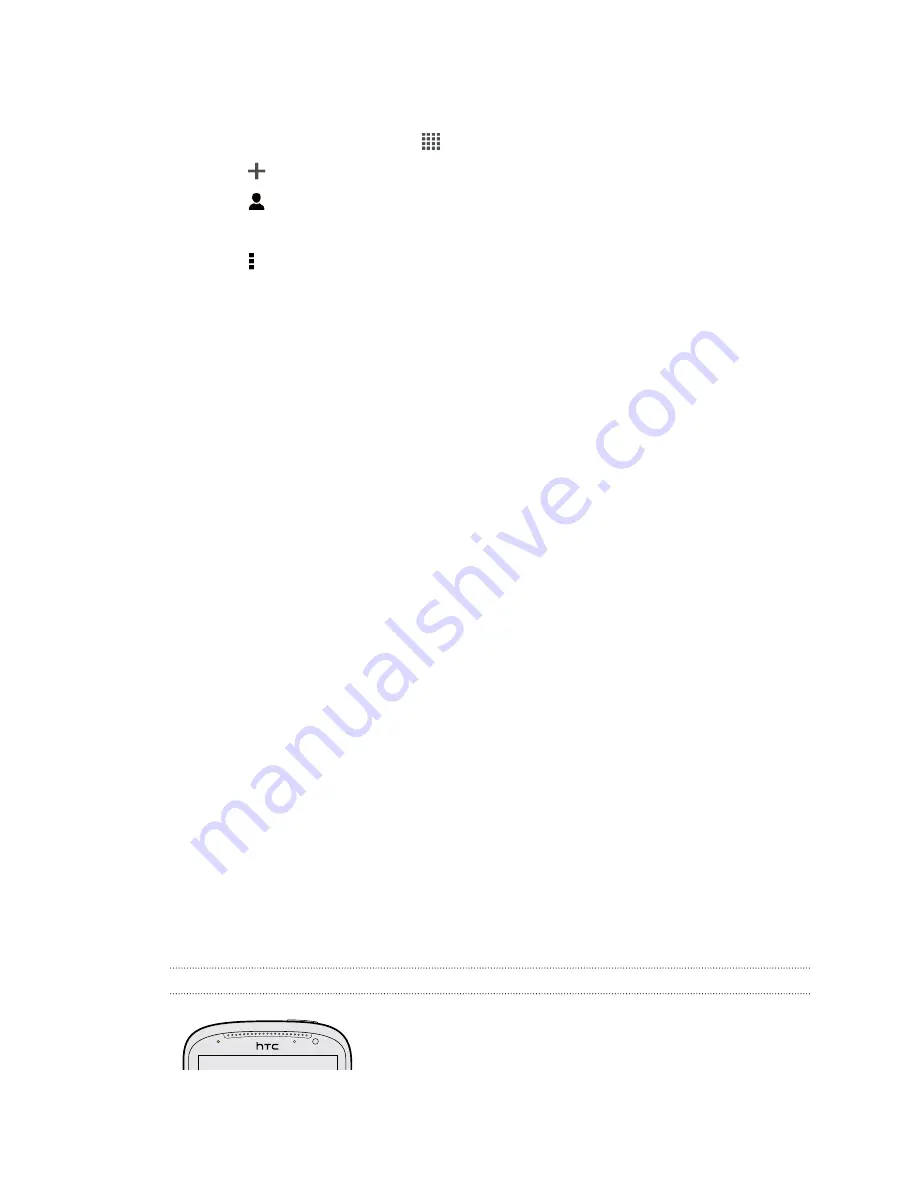
Sending your first text message
1.
From the Home screen, tap
>
Messages
.
2.
Tap
.
3.
Tap
, and then select the contacts you want to send the message to.
4.
Tap the box that says
Add text
, and then enter your message.
5.
Tap to add quick text, change the font size, and more.
6.
Tap
Send
.
The HTC Sense keyboard
Typing is fast and accurate with the HTC Sense
®
keyboard.
§
Turn on the Trace keyboard so you can type words by just sliding your finger
from one letter to another. See
Using the Trace keyboard
on page 184.
§
You can type words by just speaking. See
Entering text by speaking
on page
183.
§
Word prediction also saves typing time. As you type, you'll see word
suggestions that you can choose from. You can even add words, phrases, and
shortcuts to the word prediction dictionary. See
Entering words with predictive
text
on page 182.
§
Just swipe right to access the numeric and symbol keyboard. Or swipe left to
switch between languages.
§
The keys have secondary numbers, punctuation symbols, or other characters
that you can quickly insert without having to switch to the numeric and symbol
keyboard.
For example, just press and hold a key on the first row to insert a number.
§
Choose from a selection of smileys and insert one right from the keyboard.
§
Show or hide navigational arrow keys on the keyboard. If you enable the arrow
keys in Settings, they'll only appear on the portrait keyboard.
And since everyone has their own typing style, you can go to Settings to calibrate the
keyboard so it learns how you type.
Notifications
Notification LED
The notification LED shows a:
28
Your first week with your new phone
Summary of Contents for One VX
Page 1: ...Your HTC One VX User guide...






























