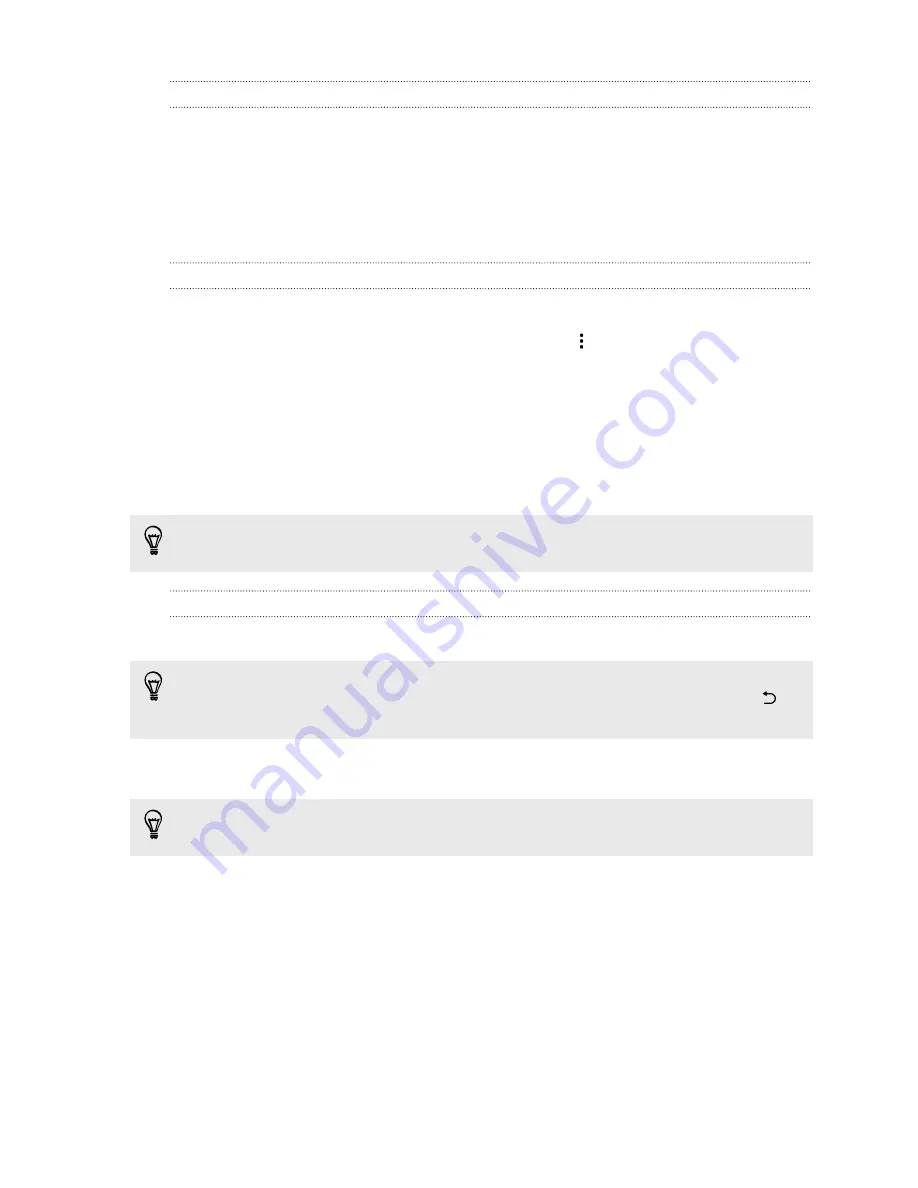
Refreshing Google Now
Refresh Google Now to update the information cards or show relevant cards for
information that you've just added on HTC One mini 2, like an upcoming event in
Calendar.
1.
Open the Google app. Or swipe up from the onscreen navigation buttons.
2.
Pull down the screen with your finger, and then release to refresh.
Turning off Google Now
1.
Open the Google app. Or swipe up from the onscreen navigation buttons.
2.
Scroll to the bottom of the screen, and then tap
>
Settings
.
3.
Tap the
On/Off
switch next to Google Now, and then tap
Turn off
.
Searching HTC One mini 2 and the Web
You can search for information on HTC One mini 2 and on the Web. Start your search
by entering a keyword or by using Google Voice Search
™
.
Some apps, such as People or Mail, have their own search function, which you can
use to search only within those apps.
Performing searches on the Web and HTC One mini 2
1.
Open the Google app. Or swipe up from the onscreen navigation buttons.
If you've already set up a Google account on HTC One mini 2, you will be given the
option to sign in to Google Now. To sign in to Google Now at a later time, tap
.
See
Getting instant information with Google Now
on page 83.
2.
In the search box, enter what you want to search for. As you type, matching
items on HTC One mini 2 and suggestions from Google web search are shown.
To search for the information exclusively on HTC One mini 2, swipe your finger up
the screen, and then tap
Search Phone
.
3.
If what you’re searching for is in the list of suggestions, tap the item to open it in
its compatible app.
85
Search and web browser
Summary of Contents for One mini 2
Page 1: ...HTC One mini 2 User guide...






























