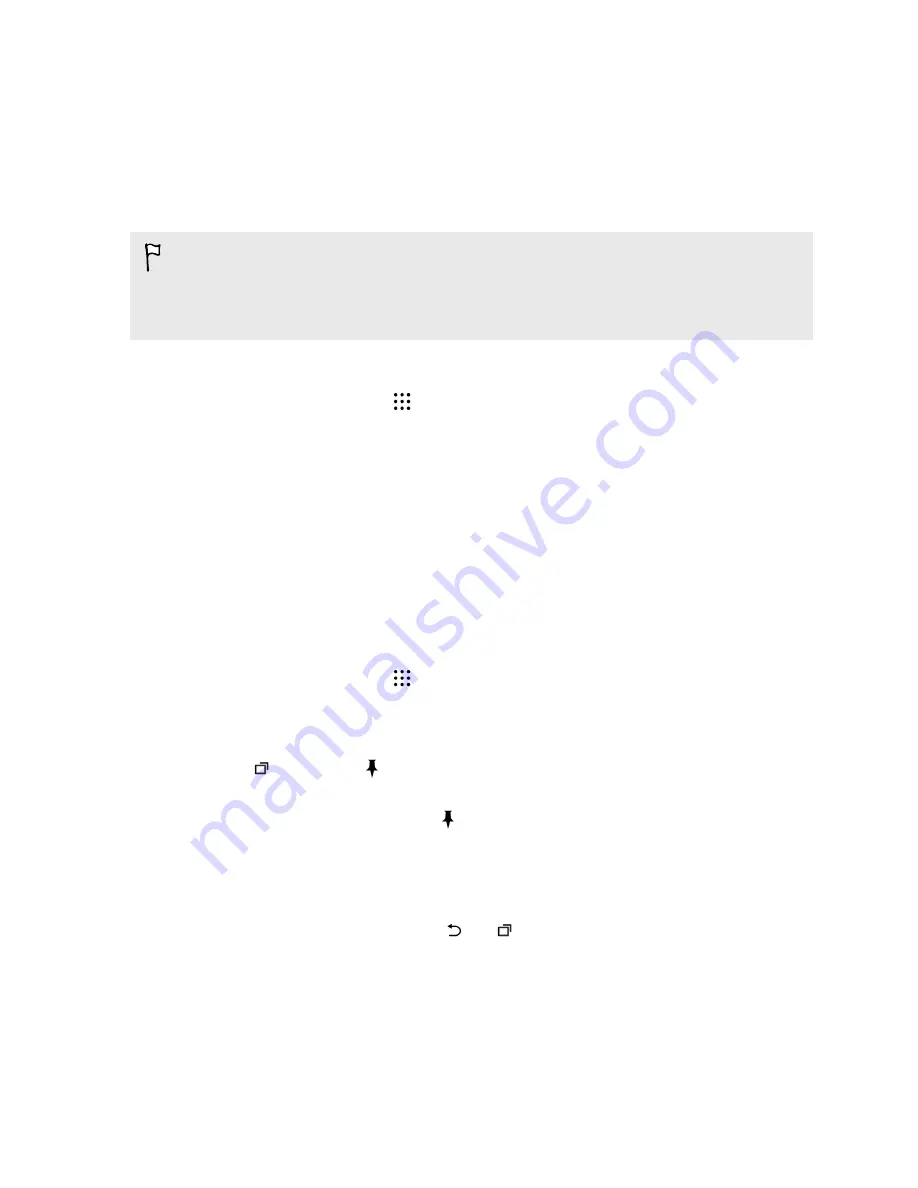
Installing a digital certificate
Use client and Certificate Authority (CA) digital certificates to enable HTC One M9+ Supreme
Camera Edition to access VPN or secured Wi-FI networks, and also to provide authentication to
online secure servers. You can get a certificate from your system administrator or download it from
sites that require authentication.
§
You must set a lock screen PIN or password before installing a digital certificate.
§
Some apps such as your browser or email client let you install certificates directly in the app. See
the app's help for details.
1.
Save the certificate file in the root folder on HTC One M9+ Supreme Camera Edition .
2.
From the Home screen, tap
>
Settings
>
Security
.
3.
Tap
Install from storage
.
4.
Browse to the certificate and select it.
5.
Enter a name for the certificate and select how it will be used.
6.
Tap
OK
.
Pinning the current screen
For added security when showing your phone to someone else, use the screen pinning option to lock
the display on the current app.
1.
From the Home screen, tap
>
Settings
>
Security
.
2.
Under Advanced, tap
Screen pinning
, and then tap the
On/Off
switch to turn it on.
3.
On the Apps screen, open the app that you want.
4.
Press
, and then tap
on the app thumbnail.
If you're using the card view, press and hold the thumbnail of the latest app you opened, and
then drag it up a little bit to see the
icon.
5.
When prompted, tap
Start
.
If you're using a lock screen, select the
Ask for unlock pattern before unpinning
option for
added security.
6.
To unpin the screen, press and hold
and
at the same.
194
Settings and security







































