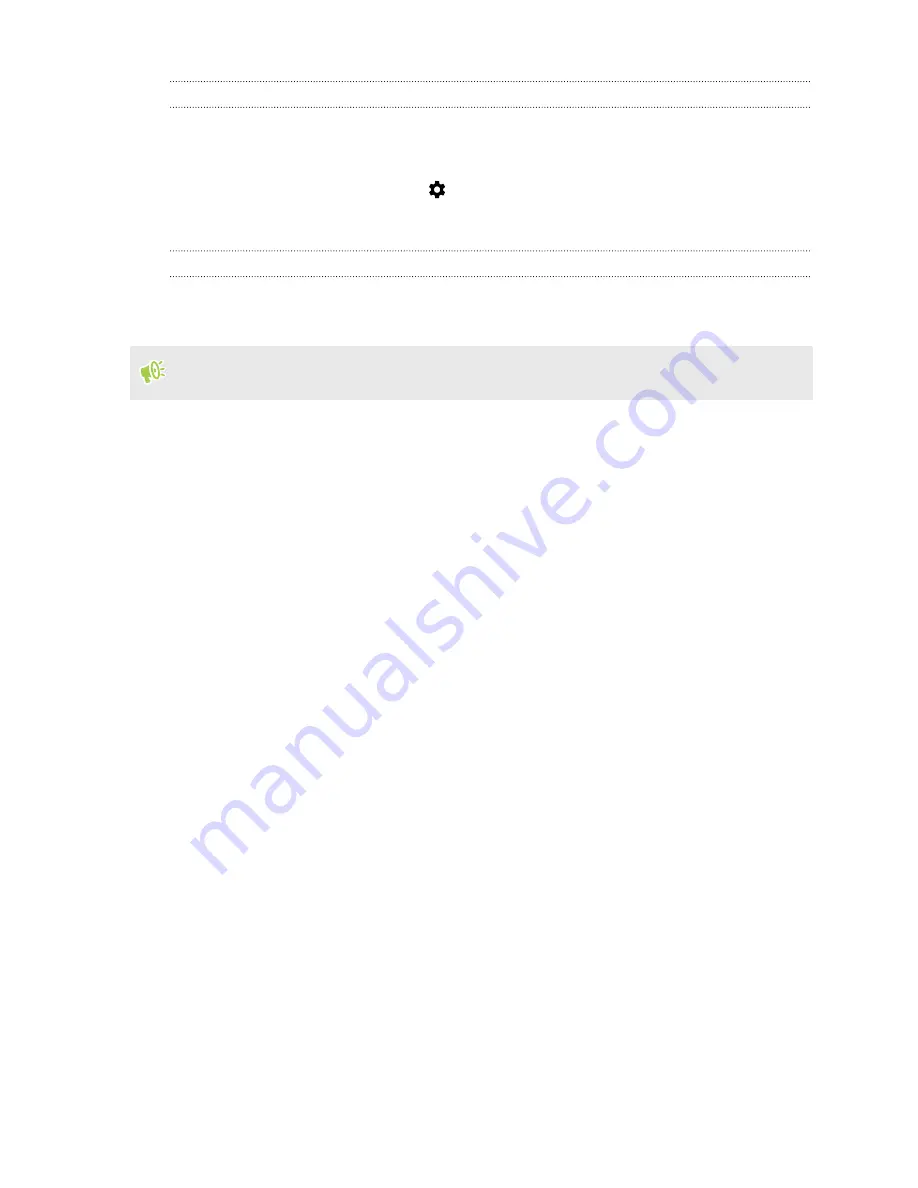
Unpairing from a Bluetooth device
1.
Turn Bluetooth on and check the list of paired devices.
2.
In the Paired devices section, tap
next to the device to unpair.
3.
Tap
Unpair
.
Receiving files using Bluetooth
HTC One A9s lets you receive various files with Bluetooth including photos, contact info, and
documents such as PDFs.
Refer to the device’s documentation for instructions on sending information over Bluetooth.
1.
Turn Bluetooth on.
2.
On the sending device, send one or more files to HTC One A9s.
3.
If asked, accept the pairing request on HTC One A9s and on the sending device. You may also
be prompted to enter the same passcode or confirm the auto-generated passcode on both
devices.
You'll then get a Bluetooth authorization request.
4.
Tap
Pair
.
5.
When HTC One A9s receives a file transfer request notification, slide the Notifications panel
down, tap the incoming file notification, and then tap
Accept
.
6.
When a file is transferred, a notification is displayed. Slide the Notifications panel down, and
then tap the relevant notification.
7.
Tap the received file to view it.
142
Wireless sharing
















































